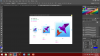Hi guys,
I'm very new to photoshop and am learning by using a set of tutorials on youtube. There is something that isn't really addressed in the tutorials that I was wondering about though.
The main problem I'm having is I have set up my panels on the right the way I want them but I can never seem to get them to stay on the screen completely. Also whenever I open an image it opens directly in the middle of the page, which often means that part of it is obscured behind the panels on the right. Is there any way to make the panels smaller so they fit on the screen and to have the image open further to the left so it's not behind the panels? I have attached a screenshot of what it currently looks like.
I suspect that it may just be my screen resolution (my monitor is old and can't do 1080) but was wondering if there is anything else I could do to fix it. If not I'll just deal with it until I can get a new monitor
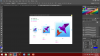
I'm very new to photoshop and am learning by using a set of tutorials on youtube. There is something that isn't really addressed in the tutorials that I was wondering about though.
The main problem I'm having is I have set up my panels on the right the way I want them but I can never seem to get them to stay on the screen completely. Also whenever I open an image it opens directly in the middle of the page, which often means that part of it is obscured behind the panels on the right. Is there any way to make the panels smaller so they fit on the screen and to have the image open further to the left so it's not behind the panels? I have attached a screenshot of what it currently looks like.
I suspect that it may just be my screen resolution (my monitor is old and can't do 1080) but was wondering if there is anything else I could do to fix it. If not I'll just deal with it until I can get a new monitor