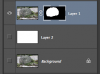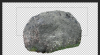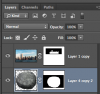Hi everybody
I'm trying to create an image inspired by Magritte's The Castle of the Pyranees. Basically, the Manhattan skyline, convincingly place on top of a rocky terrain. Attached is the Magritte painting and the two images I've been trying to work with. There may be better options out there, I guess it depends on the Photoshop technique.
Any help would be greatly appreciated!
I'm trying to create an image inspired by Magritte's The Castle of the Pyranees. Basically, the Manhattan skyline, convincingly place on top of a rocky terrain. Attached is the Magritte painting and the two images I've been trying to work with. There may be better options out there, I guess it depends on the Photoshop technique.
Any help would be greatly appreciated!