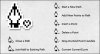vectordrawer
New Member
- Messages
- 3
- Likes
- 1
Im looking for somethign that will help me trace over images in photoshop? I hate the pen tool in photoshop and illustrator for making lines and then curving them..... I really prefer the line drawer and manipulator in flash which just allowes you to draw a straight line and then curve it how you want with your cursor.... Unlike the penn tool where the curves go all over the place and just makes a mess.......... Has photoshop got any hidden tools like the flash vector drawer that i can use? I have access to illustraot too if that got any like flash which will make tracing over images and lines easier? Thanks guys!