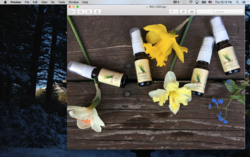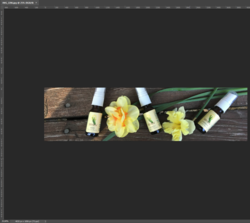Dear Gurus,
I take my photos with iPhone, open them in iPhoto and then export as maximum jpegs - 4-10Mb files. Words on product bottles are in focus on iPhone, iPhoto and when I open exported files with Preview (attached a screenshot). But when I open them in Photoshop words are not in focus anymore (attached a screenshot). When I zoom the image the focus is better, but I need objects smaller, as on the original photo. I tried to export as tiff and ping, but it is all the same - file opened in Photoshop becomes out of focus - even when I open my Preview screenshot in Photoshop.
Any advice? Why is it happening and how to deal with it?
Most grateful!
Natalia
I take my photos with iPhone, open them in iPhoto and then export as maximum jpegs - 4-10Mb files. Words on product bottles are in focus on iPhone, iPhoto and when I open exported files with Preview (attached a screenshot). But when I open them in Photoshop words are not in focus anymore (attached a screenshot). When I zoom the image the focus is better, but I need objects smaller, as on the original photo. I tried to export as tiff and ping, but it is all the same - file opened in Photoshop becomes out of focus - even when I open my Preview screenshot in Photoshop.
Any advice? Why is it happening and how to deal with it?
Most grateful!
Natalia