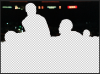AstroNinjaben
Member
- Messages
- 11
- Likes
- 1
It can be seen here, I really don't know what to do...
Last edited by a moderator:
Welcome to Photoshop Gurus forum. Register a free account today to become a member! It's completely free. Once signed in, you'll enjoy an ad-free experience and be able to participate on this site by adding your own topics and posts, as well as connect with other members through your own private inbox!


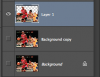
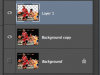


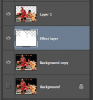
Astroninjaben said:when i noticed that there were some outlines so i stopped Cutting out the background and made this post