Hello all,
I am trying to edit a gif file in photoshop
The original gif just had the ball rolling in, however, i have edited this and made the ball open up
The problem is there is a faint outline of the original image behind the edited part of the image as seen below
Any ideas on what this is, and/or how to be rid of it?
Thank you,
Frakshad
I am trying to edit a gif file in photoshop
The original gif just had the ball rolling in, however, i have edited this and made the ball open up
The problem is there is a faint outline of the original image behind the edited part of the image as seen below
Any ideas on what this is, and/or how to be rid of it?
Thank you,
Frakshad
