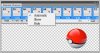Photoshop Gurus Forum
Welcome to Photoshop Gurus forum. Register a free account today to become a member! It's completely free. Once signed in, you'll enjoy an ad-free experience and be able to participate on this site by adding your own topics and posts, as well as connect with other members through your own private inbox!
You are using an out of date browser. It may not display this or other websites correctly.
You should upgrade or use an alternative browser.
You should upgrade or use an alternative browser.
Photoshop GIF Creation Help
- Thread starter frakshad
- Start date
MrToM
Guru
- Messages
- 3,595
- Likes
- 3,322
Just wanted an explanation as to why my gif does this
In a nutshell? That's what you've told it to do.
What's happening is that each frame of the gif has all the previous layers still visible.
If you click (select) a single frame...anywhere, the layers that are visible for that frame will display the 'eye' icon and the layers will be visible in the document.
PS is not really designed to handle complex animation. With that in mind it's going to take a while to go through this and turn OFF all those layers you DO NOT want for EACH frame.......or better still, turn them ALL off for every frame and go through frame by frame turning ON the layer you want.....then on the next frame turn that layer OFF and the next layer ON.....repeat until you get bored and go down the pub.
Its easy to get into the situation you are in when 'adding' frames to an animation as when you do it will automatically add in all the visible layers....its always best to turn OFF every layer before adding any frames.....either manually or by 'tweening'.
You should be passed that stage though by the looks of it so its just a case of plodding through turning off and on those layers for each frame.....unfortunately.
I think it's been mentioned before but remember that each frame can have its own 'time' associated with it, so there is no need to have ANY duplicate layers....they should ALL be different. This will cut down your workload but increase you're concentration level.
As for transparency, it comes from the layer.....if you have transparency in the layer it'll be in the frame...but be aware that with gif's its very much an on/off situation with transparency.....no gradients. (You can have variable transparency with png's but animating them is even more complex!)
Keep it simple, one layer = one frame, and use the 'time' option for any pauses instead of repeating frames.
Regards.
MrTom.
PS.
Having now just looked at the gif in PS I see that you have each 'frame' added to the last on subsequent layers! This is NOT what you want and why it looks like it does.
You need to have ONLY the image for each frame on any layer......not a cumulative of the all the previous ones.
layer 85 for eg has ALL the previous layers in it as well, not just the last frame of the animation.
Unless you have the original layers of this you'll have to do some serious masking to remove the bits from each layer that should not be there.
I'll mention this again so it gets home....
1 Layer = 1 Frame.
Stick with that and you'll be fine.
Last edited: