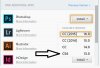I've made a nice image animations(image size: 512px * 512px, 30 frames total). Everytime I click the 'Render Video' button under File > Export, the loading cursor appears and.... that's it. I look into task manager, the cpu usage of photoshop is about 30%, ram usage and disk activity stay at 0%... It seems like Photoshop has stuck in a loop or something.
I delete all the animation frames and made a new animation frame(2 in total). I clicked 'Render Video', After few seconds, the loading cursor disappeared and a dialog with a progress bar popped out. The progress went until about 70% and it disappeared and Photoshop went into "freeze mode". It didn't have any dialog or loading cursor and it didn't response to my mouse clicks >_> The task manager shows that Photoshop was still running.
Please help me as soon as possible! I really want to export the animations. Sorry for my bad english.
Specs:
Photoshop CC 2015
Windows 8.1 Pro 64bit
Intel i5 processor, 2 cores, 4 logical processor, max 2.9 ghz
nVidia GeForce 520m/Intel HD graphics 3000
I delete all the animation frames and made a new animation frame(2 in total). I clicked 'Render Video', After few seconds, the loading cursor disappeared and a dialog with a progress bar popped out. The progress went until about 70% and it disappeared and Photoshop went into "freeze mode". It didn't have any dialog or loading cursor and it didn't response to my mouse clicks >_> The task manager shows that Photoshop was still running.
Please help me as soon as possible! I really want to export the animations. Sorry for my bad english.
Specs:
Photoshop CC 2015
Windows 8.1 Pro 64bit
Intel i5 processor, 2 cores, 4 logical processor, max 2.9 ghz
nVidia GeForce 520m/Intel HD graphics 3000