here is the method i used to get Photoshop CS5 working (virtually) problem free in Ubuntu 10.10.
first make sure you have a legitimate photoshop disk, and another PC with windows installed, a 2GB memory stick, and wine might also help
to start off, startup the windows machine and ready the photoshop disk. once windows has finished taking years to load up, put the photoshop disk in your drive and install it on windows (trust me on this)
once it has installed, copy the Adobe folder onto the 2GB memory stick, wait a while.
when that is done. remove the memory stick and put it into the USB port of the Ubuntu system, but wait, we haven't configured wine yet!
run the terminal (applications>accessories>terminal)
type in these 2 (give a password and authorization when prompted)
wget http://www.kegel.com/wine/winetricks
after that, run this:
sh winetricks msxml6 gdiplus gecko vcrun2005
give anything it asks for
and wait for it to finish setting up that's that bit done.
in your main ubuntu menu, under applications, wine should have it's own little speck go to that, another menu will pop up and one section will say "browse C: drive" click that, familiar to windows? it should be.
download atmlib.dll
atmlib.dll download - free dll files
and put that into the following wine C: directory.
C:\windows\system32
now transfer the Adobe folder into your home folder.
then go to the wine menu again and configure it, just click the "add application" button and it will have a lovely open box. locate where you put the adobe folder in wine if you put it in the home folder, it will be "my documents" in wine. enter the adobe folder then go to Adobe photoshop CS5, enter that, find your happy photosop.exe file and configure wine to run it in a windows based emulation. just click okay
then run photoshop.
you should be greeted with something like this:
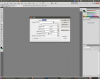
Known errors:
the Paste option goes a little barmy on you, it will paste some things not others. to fix that just save the image from the Internet and then open it in photoshop, coy it there and paste it on the image you are working on.
tooltips, the little orange bars, will sometimes stay on the screen, even without photoshop up (if it's still running)
the text error most Ubuntu users go on about, is not present on my configuration so you should be able to use it without an issue.
other than that everything works great and I'm sure you will enjoy it.
any problems post a line and i'll see what i can do to help
if this post is against the rules i'll happily delete the post, as i did not know.
first make sure you have a legitimate photoshop disk, and another PC with windows installed, a 2GB memory stick, and wine might also help
to start off, startup the windows machine and ready the photoshop disk. once windows has finished taking years to load up, put the photoshop disk in your drive and install it on windows (trust me on this)
once it has installed, copy the Adobe folder onto the 2GB memory stick, wait a while.
when that is done. remove the memory stick and put it into the USB port of the Ubuntu system, but wait, we haven't configured wine yet!
run the terminal (applications>accessories>terminal)
type in these 2 (give a password and authorization when prompted)
wget http://www.kegel.com/wine/winetricks
after that, run this:
sh winetricks msxml6 gdiplus gecko vcrun2005
give anything it asks for
and wait for it to finish setting up that's that bit done.
in your main ubuntu menu, under applications, wine should have it's own little speck go to that, another menu will pop up and one section will say "browse C: drive" click that, familiar to windows? it should be.
download atmlib.dll
atmlib.dll download - free dll files
and put that into the following wine C: directory.
C:\windows\system32
now transfer the Adobe folder into your home folder.
then go to the wine menu again and configure it, just click the "add application" button and it will have a lovely open box. locate where you put the adobe folder in wine if you put it in the home folder, it will be "my documents" in wine. enter the adobe folder then go to Adobe photoshop CS5, enter that, find your happy photosop.exe file and configure wine to run it in a windows based emulation. just click okay
then run photoshop.
you should be greeted with something like this:
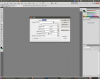
Known errors:
the Paste option goes a little barmy on you, it will paste some things not others. to fix that just save the image from the Internet and then open it in photoshop, coy it there and paste it on the image you are working on.
tooltips, the little orange bars, will sometimes stay on the screen, even without photoshop up (if it's still running)
the text error most Ubuntu users go on about, is not present on my configuration so you should be able to use it without an issue.
other than that everything works great and I'm sure you will enjoy it.
any problems post a line and i'll see what i can do to help
if this post is against the rules i'll happily delete the post, as i did not know.
Last edited:
