raysoundstudio
Member
- Messages
- 7
- Likes
- 0
Hello,
Was wondering if anybody could help with this. My color's are displaying really weird. My black looks more like a dark blue/green and my gradients...well eh... I've tried a reset of photoshop preferences. Didn't work. I'm including a screenshot with the color picker open. The image in the back is supposed to be a radial, black/gray gradient. Any ideas? Thanks in advance for any help.
Ryan
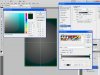
Was wondering if anybody could help with this. My color's are displaying really weird. My black looks more like a dark blue/green and my gradients...well eh... I've tried a reset of photoshop preferences. Didn't work. I'm including a screenshot with the color picker open. The image in the back is supposed to be a radial, black/gray gradient. Any ideas? Thanks in advance for any help.
Ryan
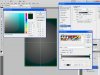
Last edited:
