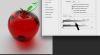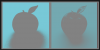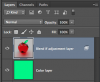Hello Everyone!
I just updated from Adobe CS5 to Adobe CC and one of the main scripts i used was called Killwhite.
I used this almost every day, but it needed pixel bender to be used which has been discontinued.
Does anyone know of an alternative? Or is there a new function in PS CC that turns white pixels transparent?
Select colour range does not work as I want the transparencies created with gradients.
Thanks so much!!!
-Derek
I just updated from Adobe CS5 to Adobe CC and one of the main scripts i used was called Killwhite.
I used this almost every day, but it needed pixel bender to be used which has been discontinued.
Does anyone know of an alternative? Or is there a new function in PS CC that turns white pixels transparent?
Select colour range does not work as I want the transparencies created with gradients.
Thanks so much!!!
-Derek