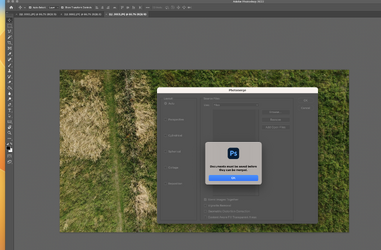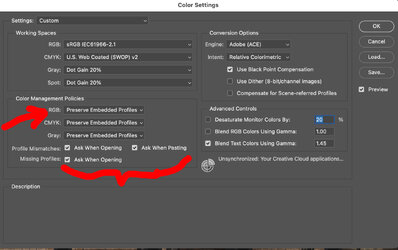Kerrowman
New Member
- Messages
- 4
- Likes
- 0
Hi all,
I am having an issue with Photomerge, that I have seen other people on the Adobe forum bring up, but I can't see how to implement their suggestions.
I have a stack of 25 JPEG images, obtained first as screen grabs from a video of a land survey, and then converted from PNGs to JPEGs.
The steps I have used are:
Open all the images in PS
Go to File/Automate/Photomerge/Browse
Select 'Add open files'
It comes up with a message saying' Documents must be saved before they can be merged'.
If I save some of the files as PSDs, then select those using 'Browse' (see pic), again nothing happens.
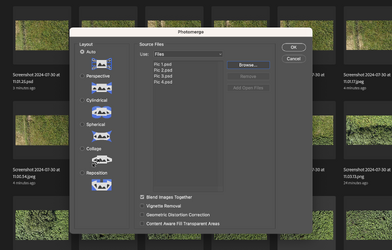
If I try another route of opening one of the images first then
In Photomerge select the remaining using 'Browse' so they show in a list in the window
Click 'Ok'
Nothing happens.
I have seen a post on another forum saying that removing the EXIF data might help but I'm not sure how to do that at the moment or if it would work here.
I'm using a Mac Mini with PS version 23.2.0
Any thoughts would be helpful.
I am having an issue with Photomerge, that I have seen other people on the Adobe forum bring up, but I can't see how to implement their suggestions.
I have a stack of 25 JPEG images, obtained first as screen grabs from a video of a land survey, and then converted from PNGs to JPEGs.
The steps I have used are:
Open all the images in PS
Go to File/Automate/Photomerge/Browse
Select 'Add open files'
It comes up with a message saying' Documents must be saved before they can be merged'.
If I save some of the files as PSDs, then select those using 'Browse' (see pic), again nothing happens.
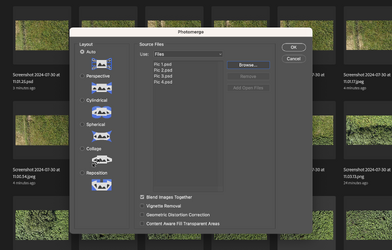
If I try another route of opening one of the images first then
In Photomerge select the remaining using 'Browse' so they show in a list in the window
Click 'Ok'
Nothing happens.
I have seen a post on another forum saying that removing the EXIF data might help but I'm not sure how to do that at the moment or if it would work here.
I'm using a Mac Mini with PS version 23.2.0
Any thoughts would be helpful.