Photoshop Gurus Forum
Welcome to Photoshop Gurus forum. Register a free account today to become a member! It's completely free. Once signed in, you'll enjoy an ad-free experience and be able to participate on this site by adding your own topics and posts, as well as connect with other members through your own private inbox!
You are using an out of date browser. It may not display this or other websites correctly.
You should upgrade or use an alternative browser.
You should upgrade or use an alternative browser.
Yes like this I try to draw the phone but I'm not succeed I draw ugly
- Messages
- 23,889
- Likes
- 13,633
Not a problem.
Create a document
Fill the background with white.
Set two guides to the center of the document.
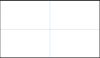
Select your Pen Tool. Set to path.
Create a new layer.
Starting at the top of the phone begin drawing the phone.
End where you started.
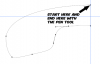
When the Path is closed, right click and choose 'make a selection'.
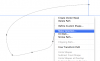
You will now have a selection.
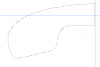
Fill the selection with black (you can always change it later).
Hit Cmd/cntrl + D to deselect.
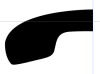
Duplicate the half phone layer.
Highlight the duplicated layer, then Go to EDIT > TRANSFORM > FLIP HORIZONTAL.
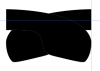
Select your move tool and move the duplicated phone half into position.
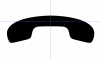
You can now highlight the two phone half layers, duplicate them, then merge them.
Create a document
Fill the background with white.
Set two guides to the center of the document.
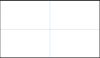
Select your Pen Tool. Set to path.
Create a new layer.
Starting at the top of the phone begin drawing the phone.
End where you started.
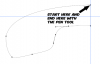
When the Path is closed, right click and choose 'make a selection'.
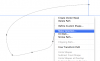
You will now have a selection.
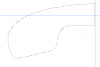
Fill the selection with black (you can always change it later).
Hit Cmd/cntrl + D to deselect.
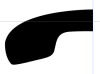
Duplicate the half phone layer.
Highlight the duplicated layer, then Go to EDIT > TRANSFORM > FLIP HORIZONTAL.
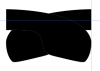
Select your move tool and move the duplicated phone half into position.
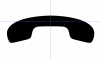
You can now highlight the two phone half layers, duplicate them, then merge them.
Last edited:
- Messages
- 23,889
- Likes
- 13,633
Aviorrok said:WOW thanks but I mean how to draw the phone tube (the phone in the green circle) I don't want to download phone image from Google and change the size of the phone.
You don't have to download the phone image and change the size. You are only using it as a template!
Once you have made your own............you can make it any size or color you wish.
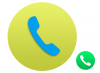
Last edited:
LOL I mean how to draw the phone glyph I know how to change colorYou don't have to download the phone image and change the size. You are only using it as a template!
Once you have made your own............you can make it any size or color you wish.
View attachment 51315
- Messages
- 23,889
- Likes
- 13,633
Once you have created the phone.
Make it any color you wish.
Use the transform function to rotate the phone.
Use your Move Tool to position the phone.
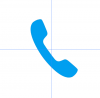
Create a new layer BELOW the phone layer.
Use the Ellipse Tool set to shape or......
use the Elliptical Marquee Tool to create a circle around the phone.
Use the shift + the alt/opt key to center and constrain the ellipse.

Fill the ellptical selection with the color of choice.
Hit cmd/cntrl + D to deselect.
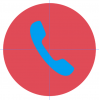
Clear your guides.
Add a drop shadow layer style to the phone.
Add a gradient overlay layer style to the circle.

Make it any color you wish.
Use the transform function to rotate the phone.
Use your Move Tool to position the phone.
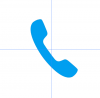
Create a new layer BELOW the phone layer.
Use the Ellipse Tool set to shape or......
use the Elliptical Marquee Tool to create a circle around the phone.
Use the shift + the alt/opt key to center and constrain the ellipse.

Fill the ellptical selection with the color of choice.
Hit cmd/cntrl + D to deselect.
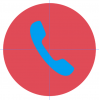
Clear your guides.
Add a drop shadow layer style to the phone.
Add a gradient overlay layer style to the circle.


