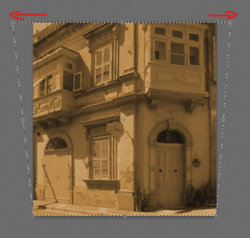Would like to find a straightforward method for adjusting perspective in pictures with photoshop CS6.
Not many technical terms, please, and complex navigation, and, if you don't mind, step-by-step directions, as I find it hard to follow video tutorials.
How, for example, to arrange perspective in the attached photo?

Not many technical terms, please, and complex navigation, and, if you don't mind, step-by-step directions, as I find it hard to follow video tutorials.
How, for example, to arrange perspective in the attached photo?