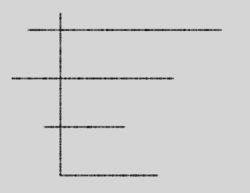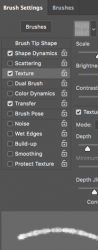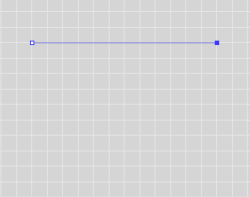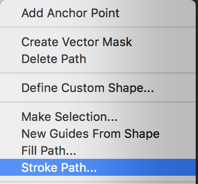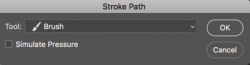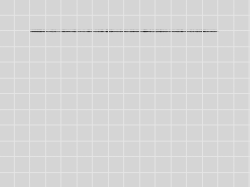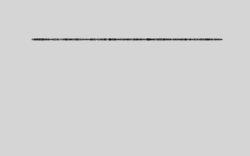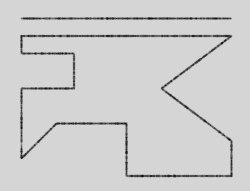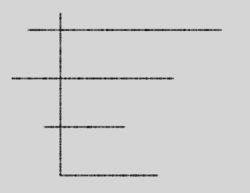Hello and welcome.
Here is one way.
In your brushes panel, set up a brush that best mimics the line effect you desire.
(Note: You can also use the Pencil Tool. I find it's less configuable than the Brush Tool.)
Make it the size you desire.
(Note: I did this very fast for demo, you take your time and adjust the brush to how you like it)
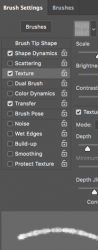
Now use the Pen Tool and perhaps the grid or guides to create the lines/paths.
(Note: If you don't want the grid or guides, you can add the shift key to make straight lines with the Pen Tool up or down, and at a 45º angle)
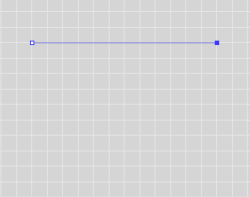
Once the line/path is drawn with the Pen Tool, right click and choose "stroke path"
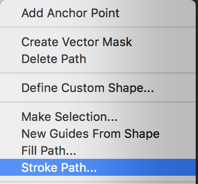
Then choose the Brush Tool and tick off the "simulate pressure".
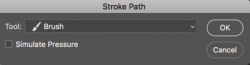
Hit OK.
You now have a straight line exactly where you wanted it.
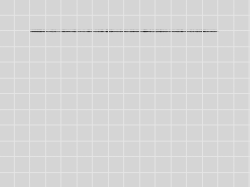
Grid off (Cmd'Cmtrl + ')
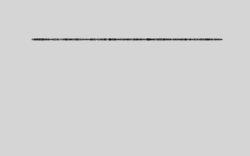
Now just draw and stroke more lines!
These can be on the same layer or on separate layers.
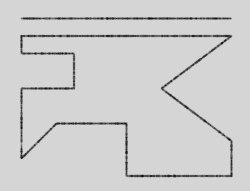
They don't have to be touching or end to end.