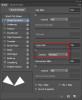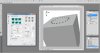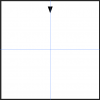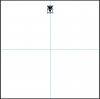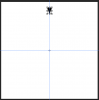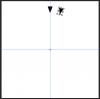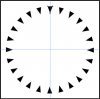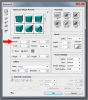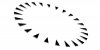vanderjess10
New Member
- Messages
- 4
- Likes
- 1
Hi there!
I'm looking to achieve a specific effect of wrapping a pattern around a ring, and then putting that image into perspective where it appears to be receding into space. The best example I can find of this effect is in this image:
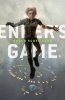
Notice how the artist created these rings of triangles encircling the boy? I'd like to take a pattern similar to those triangles to create a similar effect of flattened "rings" in perspective. Any tips or tutorials on how to do this using Photoshop?
Thanks so much!
I'm looking to achieve a specific effect of wrapping a pattern around a ring, and then putting that image into perspective where it appears to be receding into space. The best example I can find of this effect is in this image:
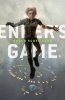
Notice how the artist created these rings of triangles encircling the boy? I'd like to take a pattern similar to those triangles to create a similar effect of flattened "rings" in perspective. Any tips or tutorials on how to do this using Photoshop?
Thanks so much!
Last edited by a moderator: