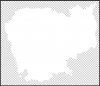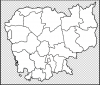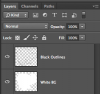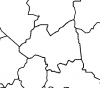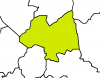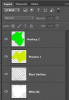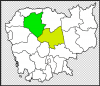I currently have two layers on my image.
I am trying to use the basic paint bucket fill tool, and when I try to use it fills the entire layer (When I have the top layer selected), or it fills everything of the same color all across the image (When the bottom layer is placed as the top layer) It was working before, but now it is not. I have tried deleting my preferences file to reset any options I may have mistakenly edited, but it did nothing.
I am not entirely sure how to describe my problem any further. I am a total newb when it comes to photoshop. (I am using CS6 on Vista)
I am trying to use the basic paint bucket fill tool, and when I try to use it fills the entire layer (When I have the top layer selected), or it fills everything of the same color all across the image (When the bottom layer is placed as the top layer) It was working before, but now it is not. I have tried deleting my preferences file to reset any options I may have mistakenly edited, but it did nothing.
I am not entirely sure how to describe my problem any further. I am a total newb when it comes to photoshop. (I am using CS6 on Vista)