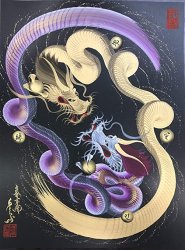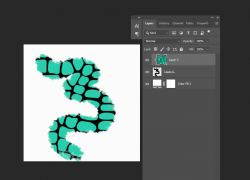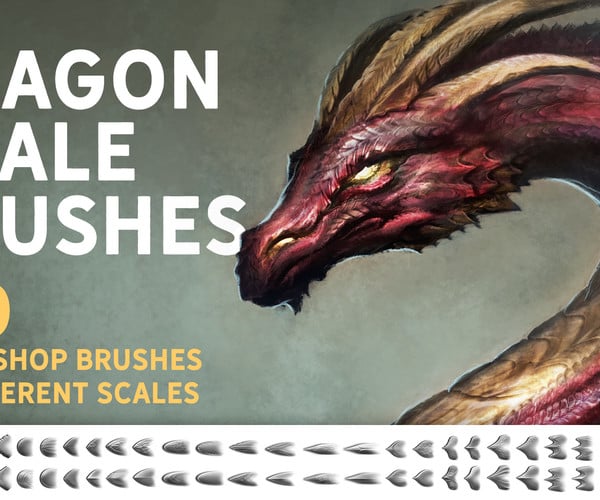arndappels
New Member
- Messages
- 4
- Likes
- 7
Hello,
I was wondering if it is at all possible to create a brush in Photoshop that lets you mimic the style of painting as done in the linked video:
The idea is to have this brush make the "scaled" dither pattern in one stroke... or maybe this is too complicated and needs to be done with layers I dont know, any suggestions or thoughts on this would be highly appreciated.
Attached are a few examples paintings.
Thank you in advance for any tips or suggestions on the matter.
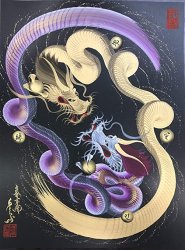


I was wondering if it is at all possible to create a brush in Photoshop that lets you mimic the style of painting as done in the linked video:
Attached are a few examples paintings.
Thank you in advance for any tips or suggestions on the matter.