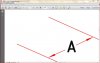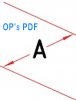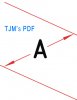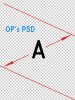Hello all, hope you are doing great.
I'm working on an image of an equipment for a technical brochure. I have to add vector straight lines to show different measurements from one point to another, for example width, length, so on... After editing with Photoshop I save as jpg and then I place the image in InDesign, where I have the rest of the document. I'm having so much trouble because when I export from InDesign to PDF these lines look jagged or pixeled. How can I get rid of that jagging? Does it have to do with how I save it or is it a feature I can change in Photoshop?
I already used the anti-aliasing option, I have also defringed the lines and removed matte from selection and none of these work.
Would any of you have an idea on how to get a perfect, beautiful straight line? I really appreciate!
I'm working on an image of an equipment for a technical brochure. I have to add vector straight lines to show different measurements from one point to another, for example width, length, so on... After editing with Photoshop I save as jpg and then I place the image in InDesign, where I have the rest of the document. I'm having so much trouble because when I export from InDesign to PDF these lines look jagged or pixeled. How can I get rid of that jagging? Does it have to do with how I save it or is it a feature I can change in Photoshop?
I already used the anti-aliasing option, I have also defringed the lines and removed matte from selection and none of these work.
Would any of you have an idea on how to get a perfect, beautiful straight line? I really appreciate!