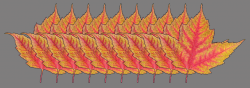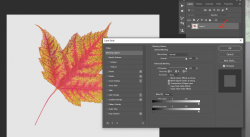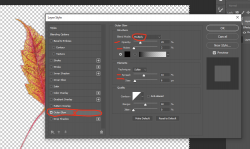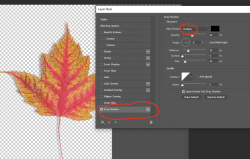I am new at Photoshop and looking for some direction on how to do something . I have a photograph that I took of a leaf that I want to put into a composite.
What I am trying to do is create an outline around the leaf so that when I put the build together the leaf shows the outline better. I have tried to use Effects>Stroke but it is not working well, so I looking to find out another way to achieve the effect.
The first image is the leaf as I have it. The second image is with a 2 px black line outside and blend mode is normal. The 3rd image is my first attempt of the final image. As you can see having a line/border around the leaf will provide more definition to the overall look.
Thanks
marshall



What I am trying to do is create an outline around the leaf so that when I put the build together the leaf shows the outline better. I have tried to use Effects>Stroke but it is not working well, so I looking to find out another way to achieve the effect.
The first image is the leaf as I have it. The second image is with a 2 px black line outside and blend mode is normal. The 3rd image is my first attempt of the final image. As you can see having a line/border around the leaf will provide more definition to the overall look.
Thanks
marshall