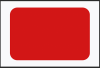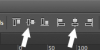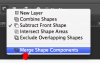Boltrecords
New Member
- Messages
- 4
- Likes
- 0
Hey everyone.
I'm brand new to this forum and am also a newbie PS user. I have a project I'm trying to do for myself but am not Skilled at all as far as using this program.
I basically am making labels and have a template made in photoshop for the labels. Can anyone recommend a good place to start as far as learning to make images for my labels. I need to learn how to fill in different colors, make real looking knobs, add text box, make borders. I've attached a picture of basically what I'm trying to accomplish
If anyone can kinda point me in the right direction as far as where to start, tutorials, if someone wants to offer any help and assistance that would be excellent.
Thanks so much.
I'm brand new to this forum and am also a newbie PS user. I have a project I'm trying to do for myself but am not Skilled at all as far as using this program.
I basically am making labels and have a template made in photoshop for the labels. Can anyone recommend a good place to start as far as learning to make images for my labels. I need to learn how to fill in different colors, make real looking knobs, add text box, make borders. I've attached a picture of basically what I'm trying to accomplish
If anyone can kinda point me in the right direction as far as where to start, tutorials, if someone wants to offer any help and assistance that would be excellent.
Thanks so much.