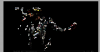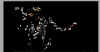trueblue2012
New Member
- Messages
- 3
- Likes
- 0
Blurred Edges Effect Advice?
Hi everyone
First post on the site so apologies if I have posted in the wrong section.
I'm also a novice in Photoshop and have a query as to how to achieve the effect on the attached image RAPSINGER 2.PNG
Someone produced this from an initial website screen grab (RAPSINGER.PNG) which they then altered to this image (GLOWINGEDGES.JPG) and can't recall how this was achieved. They have suggested the 'blurred edges' effect incorrectly so apologies if I have got this wrong.
Any help greatly appreciated
Hi everyone
First post on the site so apologies if I have posted in the wrong section.
I'm also a novice in Photoshop and have a query as to how to achieve the effect on the attached image RAPSINGER 2.PNG
Someone produced this from an initial website screen grab (RAPSINGER.PNG) which they then altered to this image (GLOWINGEDGES.JPG) and can't recall how this was achieved. They have suggested the 'blurred edges' effect incorrectly so apologies if I have got this wrong.
Any help greatly appreciated