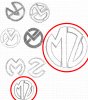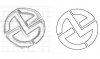I have a logo I'm trying to create. I used a pad an pencil and came up with some ideas, a couple of which i liked. But i sat down at Photoshop, and frankly it dawned on me, even after a lot of years with PS i'm still a newbie in so many ways.
What I want to do is use two initials, and form them into a circle. Not text on a path, but shape the letters so they form a circle. Does this make sense?
Maybe i should scan my sketch and show what i mean. If my description doesn't explain it I will.
I tried the puppet warp but honestly it made far too many triangles and I just ended up with a giant mess lol.
anyone got an idea for a 10 year user that apparently is still a newbie?
What I want to do is use two initials, and form them into a circle. Not text on a path, but shape the letters so they form a circle. Does this make sense?
Maybe i should scan my sketch and show what i mean. If my description doesn't explain it I will.
I tried the puppet warp but honestly it made far too many triangles and I just ended up with a giant mess lol.
anyone got an idea for a 10 year user that apparently is still a newbie?