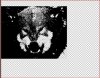I.Need.Your.Help.Please.
New Member
- Messages
- 3
- Likes
- 2
Hi there! I really need your help with a photoshop matter that's simply driving me crazy. So I used to use photoshop a lot and I recently got back into it...but i've forgotten some things. I used to be able to take a picture and make it into a brush...now I've searched online on how to do this but the way people do it is different to what I need and used to do... I uploaded two pictures to show you (the one shows the brush i made using a picture, the other is the original picture which I used to make the brush). The problem is I don't remember at all how I achieved this. I believe the magic wand was involved/some kind of black/white outlines/contrast selecting thing. PLEASE HELP ME ITS DRIVING ME CRAZY!