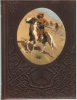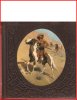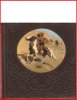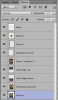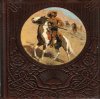thePixelPixie
Member
- Messages
- 20
- Likes
- 6
Hi there,
I'm a long-time Illustrator user, but only rarely use Photoshop. But I just got a client project that requires a bit more complexity than I'm comfortable with currently. Trying to figure out the best way to do this, so I'm hoping some experts here will be willing to give me some pointers.
So, the project is a CD cover. Client has an old leather-bound book cover he's had scanned at high res. But of course it's in a portrait orientation, with leather embossing on it. There's also a circular area in which I need to place a different photo (that part I think I have covered fine). My difficulty is in figuring out how to modify the book cover to fit the square shape of the CD template. Am I going to have to cut out every design element of the embossing and duplicate things? I was hoping it might not be as horribly involved as it's appearing it may be afterall.
Here is a low-res copy of the book cover scan. The dimensions it needs to fit into are 5.492x4.94 + bleed. And the picture area needs to remain roughly the same size. I'm suspicious that this is going to end up being way more complex than I bid for
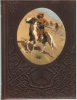
I'm a long-time Illustrator user, but only rarely use Photoshop. But I just got a client project that requires a bit more complexity than I'm comfortable with currently. Trying to figure out the best way to do this, so I'm hoping some experts here will be willing to give me some pointers.
So, the project is a CD cover. Client has an old leather-bound book cover he's had scanned at high res. But of course it's in a portrait orientation, with leather embossing on it. There's also a circular area in which I need to place a different photo (that part I think I have covered fine). My difficulty is in figuring out how to modify the book cover to fit the square shape of the CD template. Am I going to have to cut out every design element of the embossing and duplicate things? I was hoping it might not be as horribly involved as it's appearing it may be afterall.
Here is a low-res copy of the book cover scan. The dimensions it needs to fit into are 5.492x4.94 + bleed. And the picture area needs to remain roughly the same size. I'm suspicious that this is going to end up being way more complex than I bid for