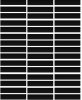Lisa in GA
Member
- Messages
- 6
- Likes
- 3
Hi!
I have been searching all over the internet on how to draw anon-animated graphic equalizer image, and every search only turns up tutorials on how to make an animated one! I'm a complete newbie, and would greatly appreciate some help. Since I am just learning Photoshop, details on the steps would be wonderful. Is there a tutorial anywhere by chance? I have attached pictures of what I'm trying to learn. I am most interested in the one that has the equalizer over the words, but would like to learn both, or maybe the technique is the same???
Thanks so much for your help!
Lisa
I have been searching all over the internet on how to draw anon-animated graphic equalizer image, and every search only turns up tutorials on how to make an animated one! I'm a complete newbie, and would greatly appreciate some help. Since I am just learning Photoshop, details on the steps would be wonderful. Is there a tutorial anywhere by chance? I have attached pictures of what I'm trying to learn. I am most interested in the one that has the equalizer over the words, but would like to learn both, or maybe the technique is the same???
Thanks so much for your help!
Lisa