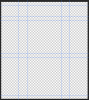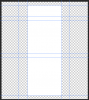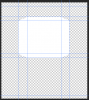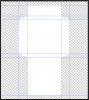I am quite new to Photoshop....Now I want to design my own tea bags wraps. They will have a kind of rectangular shape with some additional flaps on the sides. There will my logo (that I already have as a png file) on the front side and some text on the back side. I want to place 3 of them on a letter size paper and print it out on my home printer.
I was thinking to start with the Pen tool to make a path, then convert it into a smart object and insert the front side image somehow? After I design one, I can clone it to have 3 per page.
Is this a right approach?
what do you think?
Thank you
I was thinking to start with the Pen tool to make a path, then convert it into a smart object and insert the front side image somehow? After I design one, I can clone it to have 3 per page.
Is this a right approach?
what do you think?
Thank you