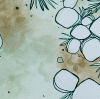April Noga
New Member
- Messages
- 1
- Likes
- 0
I am working on making different colorways of a drawing that I would like to eventually turn into a repeating pattern (AKA- It's the same image but in different color combination)
My drawing is colored with watercolors, so in some areas the color is darker and in some areas lighter. I need to figure out how to change the color profile, So that if I have a purple color (which in some areas in darker/deeper tone and it fades out to a light purple) when I change it to another color it would keep the same darker-to-lighter gradation.
So it would be the same type of fading (darker to lighter) but just the different color.
Here is a little section of my drawing, as an example.
In some areas I have two different watercolor colors blending into one another (the purple and pink)
When I change the purple and pink colors to other colors, I still want them to have the same relationship to eachother--the same type of blending.

I think this has to do with hue/ saturation, but I'm not sure the specific steps to do it.
I've done lots of searching on the internet already (search function and youtube tutorials) but since this is a pretty specific question, I haven't been able to find an answer that has worked.
I appreciate you guys taking the time to help me out- Thank you!!!
My drawing is colored with watercolors, so in some areas the color is darker and in some areas lighter. I need to figure out how to change the color profile, So that if I have a purple color (which in some areas in darker/deeper tone and it fades out to a light purple) when I change it to another color it would keep the same darker-to-lighter gradation.
So it would be the same type of fading (darker to lighter) but just the different color.
Here is a little section of my drawing, as an example.
In some areas I have two different watercolor colors blending into one another (the purple and pink)
When I change the purple and pink colors to other colors, I still want them to have the same relationship to eachother--the same type of blending.

I think this has to do with hue/ saturation, but I'm not sure the specific steps to do it.
I've done lots of searching on the internet already (search function and youtube tutorials) but since this is a pretty specific question, I haven't been able to find an answer that has worked.
I appreciate you guys taking the time to help me out- Thank you!!!