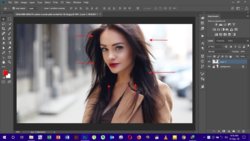awaixjvd
Member
- Messages
- 11
- Likes
- 2
Hi
I need some help regarding a plugin of Ps. Its basically a request for a solution from a friend who needs help but we are stuck.
He has been using Ps CS3 from a long time and all his plugins are 32bit but now he upgraded the system and system ram is 32gb but the CS3 is the only 32bit so it doesn't utilize the whole ram so we used the Photoshop CC version which does utilize the full ram but now the plugins are not working.
We tried to find the alternatives and upgraded versions but encountered some issues. This post is about a specific plugin "imagenomic portraiture" 64bit on Ps CC 64bit.
The situation is, that if we want to apply a blur filter on the skin of a model, we select a rough area by drawing a rectangle/square around the face and make a new layer of the selection (Ctrl + J). Then we apply the filter and it does work BUT when the filter is applied, there is a white box around the selection area which is kind of annoying because the older portraiture version (32bit) on Ps CS3 (32bit) didn't make this issue.
I have attached a screenshot to display the issue in a better way.
I hope someone knows this concern and knows how to resolve this.
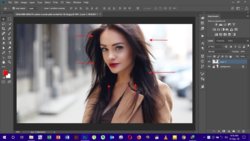
I need some help regarding a plugin of Ps. Its basically a request for a solution from a friend who needs help but we are stuck.
He has been using Ps CS3 from a long time and all his plugins are 32bit but now he upgraded the system and system ram is 32gb but the CS3 is the only 32bit so it doesn't utilize the whole ram so we used the Photoshop CC version which does utilize the full ram but now the plugins are not working.
We tried to find the alternatives and upgraded versions but encountered some issues. This post is about a specific plugin "imagenomic portraiture" 64bit on Ps CC 64bit.
The situation is, that if we want to apply a blur filter on the skin of a model, we select a rough area by drawing a rectangle/square around the face and make a new layer of the selection (Ctrl + J). Then we apply the filter and it does work BUT when the filter is applied, there is a white box around the selection area which is kind of annoying because the older portraiture version (32bit) on Ps CS3 (32bit) didn't make this issue.
I have attached a screenshot to display the issue in a better way.
I hope someone knows this concern and knows how to resolve this.