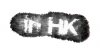OK, so I don't just say and tell you do this, I'll show what I did with a bit of play. I have made a slight change to Lumpsack's work (sry dude, lol) and added black. On a new layer, I painted in with black 100% using a bristle brush around the edges and spotting with the same brush here and there. I set the layer to blend mode to overlay, reduced opacity to 50%. Then I continued to touch up with the same brush. Then erasing areas that were too dense. Finally I selected a 100% soft round brush and painted in areas at differing opacities. Since the blend mode is overlay, you can paint freely over white and very light without altering the white at all.
I don't have much other advice, except make sure colors are complimentary to the color scheme you are using for your website. This would work beautifully in greyscale.
You might want to play around with layer effects, but this kind of design doesn't lend itself really well to very many. Maybe inner shadow on the text, one of the glows on the BG, if you go black and whit, you could see what threshold does, or try glowing edges and see if you like the color. Filters might include, but always require experimentation: glass or ocean, distort wave, ripple, or wind, other drawing/sketch, etc. Really, there are just so many. First, I suggest you open filter gallery and cycle through these, adjusting settings as see if you like any. If you apply one, make sure you've made a dup of that layer first. Next you can go to the filter dropdown list, check out distort>riple and wave or whatever catches your attention. The go to stylize>extrude, find edges, wind.
I know that is pretty vague advice, but it's a matter of taste. My strongest caveat here is keep it simple. Overused filter effects can just end up looking cheesy and very amateur/newbie. This could be a sophisticated, simple logo if you tread softly. Go ahead and post your favorite experimental results and get some critiques and most likely some likes. So, here's my experiment just with a brush. If I play around with color or filter effects later, I'll post a couple examples:

I think I would suggest a little more burgundy on the link between the i and the n too blur the connection; it looks like and h as it is.