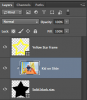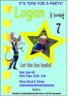Hi. Obviously I'm new to ai and all things Photoshop. Thanks in advance for any help/advice!
I am trying o make a star photo frame to use on my sons birthday party invitations. I was using the pathways tool. I made a star, made a copy, resized a bit smaller to fit into the original star. used the Pathways tool to Unite and tried to minus front but it didn't work. Through trying to manipulate the frame I somehow found a way to place my photo into the star but the excess photo is showing on the outer edges of the frame. How can I get rid of this? TIA
I am trying o make a star photo frame to use on my sons birthday party invitations. I was using the pathways tool. I made a star, made a copy, resized a bit smaller to fit into the original star. used the Pathways tool to Unite and tried to minus front but it didn't work. Through trying to manipulate the frame I somehow found a way to place my photo into the star but the excess photo is showing on the outer edges of the frame. How can I get rid of this? TIA