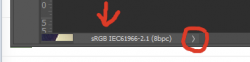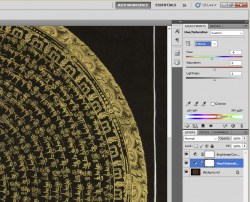Hello, I took pictures with a Canon 550d of Mandalas painted with gold color. I didn't have good lighting, so I improvised using warm lamps...
When I see the pictures on Microsoft 'Photos' app, the colors look good for a second, and then it loads it properly and all the gold looks really yellow, mostly on the sides that were close to the lamps. When I open the photos on Photoshop, it instantly loads them properly and the picture is too yellow...
I tried to change the exposure, white balance, blacks, whites, highlights, etc.
Nothing worked for me!
Does anyone have a good idea of what I should try??
Thank you very much!!
I'm attaching pictures...


When I see the pictures on Microsoft 'Photos' app, the colors look good for a second, and then it loads it properly and all the gold looks really yellow, mostly on the sides that were close to the lamps. When I open the photos on Photoshop, it instantly loads them properly and the picture is too yellow...
I tried to change the exposure, white balance, blacks, whites, highlights, etc.
Nothing worked for me!
Does anyone have a good idea of what I should try??
Thank you very much!!
I'm attaching pictures...