moinmonica
New Member
- Messages
- 3
- Likes
- 1
Welcome to Photoshop Gurus forum. Register a free account today to become a member! It's completely free. Once signed in, you'll enjoy an ad-free experience and be able to participate on this site by adding your own topics and posts, as well as connect with other members through your own private inbox!

It is typical when you dont make notesI made a couple of mistakes with my workflow above -
Revised flow:-
Create Vignette using a mask
Duplicate the layer
Convert each one to a smart object
Make the top layer invisible
On the bottom layer apply the filter Pixilate / Color halftone (For the image I posted I used a dot size of 8 - which is the default)
Make the top layer viable
Convert it to a B&W layer using Image / adjustments / Black & White - this is better than de-saturating the image, in my image I boosted the red and yellow channels to give me a better contrast on the B&W.
Apply the color halftone filter again
Now play with the opacity of the top layer to get desired blend
Once you have converted the layer into a smart object, you can no longer apply the B&W adjustment. Did you open the smart object (PSB) to do this?
Hi Sam - I don't wish to contradict you ..... but I am going to have to. You can add a B&W adjustment layer as a smart filter (IE convert layer to smart object and then add a B&W adjustment). Here is a video of me doing just that.
https://youtu.be/-Zow6j7ehgY
Cheers
John
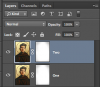
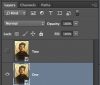
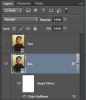
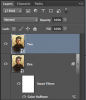
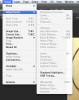
That would be my assumption.I didn't do it in CS6, I am running CC2015.5 - It is entirely possible that the ability to use the B&W adjustments on a smart object has been introduced post CS6.
Then again, the OP did not specify anything.But then again the OP didn't specify CS6.
OP said:Hi there,
I got this image and I have to replicate it with other portraits, I tried with halftones, separating channels, inverting layers...but i couldn't find out how to do it, anyone here can help me, please? I'm a bit desperate!
Thanks in advance!

I've mentioned it before but it was poo-pooed almost instantly....Perhaps it would be useful to have a section in the left hand panel that indicates what version of PS people have and use...

