Photoshop Gurus Forum
Welcome to Photoshop Gurus forum. Register a free account today to become a member! It's completely free. Once signed in, you'll enjoy an ad-free experience and be able to participate on this site by adding your own topics and posts, as well as connect with other members through your own private inbox!
You are using an out of date browser. It may not display this or other websites correctly.
You should upgrade or use an alternative browser.
You should upgrade or use an alternative browser.
Need help removing line pattern
- Thread starter pozzello
- Start date
samoliversam
Member
- Messages
- 20
- Likes
- 0
you can use clone tool or patch removal tool
Tom Mann
Guru
- Messages
- 7,222
- Likes
- 4,343
The scan is flawed. The operator set the focus to be too sharp for the specified number of scan lines. If at all possible, have the scan redone rather than trying to fix it after the fact -- the results will be much better.
If re-doing the scan is impossible, there are several ways to handle this type of problem in post:
The easiest solution is to make a couple of copies of the original. Displace one by 1/3rd the line separation in one direction, displace the other by 1/3rd the line separation in the opposite direction and set the opacities of the layers for equal contributions to the overall image, ie, 1, 1/2, and 1/3 as you go up the layer stack.
Another approach is to run the image through scanning software which has the ability to estimate the line spacing and then minimize it. This is commonly needed when the original art was produced by a half-tone / line screen process. I know that some of the Silverfast products include this.
Another approach is to use "Neat Image" noise reduction software on it. Even though Neat Image is not advertised as being able to reduce this sort of artifact, if trained correctly, it does quite a good job -- much better than Topaz DeNoise, or the NR built into even the newest versions of ACR and LR.
The final approach is only if you are mathematically inclined: Run the image through a Fourier Transform plugin, remove the huge peaks that correspond to the line spacing and its harmonics, and run the result through an inverse Fourier filter.
HTH,
Tom M
PS - The clone or patch tools are not appropriate for problems like this that pervade the entire image.
If re-doing the scan is impossible, there are several ways to handle this type of problem in post:
The easiest solution is to make a couple of copies of the original. Displace one by 1/3rd the line separation in one direction, displace the other by 1/3rd the line separation in the opposite direction and set the opacities of the layers for equal contributions to the overall image, ie, 1, 1/2, and 1/3 as you go up the layer stack.
Another approach is to run the image through scanning software which has the ability to estimate the line spacing and then minimize it. This is commonly needed when the original art was produced by a half-tone / line screen process. I know that some of the Silverfast products include this.
Another approach is to use "Neat Image" noise reduction software on it. Even though Neat Image is not advertised as being able to reduce this sort of artifact, if trained correctly, it does quite a good job -- much better than Topaz DeNoise, or the NR built into even the newest versions of ACR and LR.
The final approach is only if you are mathematically inclined: Run the image through a Fourier Transform plugin, remove the huge peaks that correspond to the line spacing and its harmonics, and run the result through an inverse Fourier filter.
HTH,
Tom M
PS - The clone or patch tools are not appropriate for problems like this that pervade the entire image.
iDad
Guru
- Messages
- 11,579
- Likes
- 4,468
View attachment 31348
I used reduce noise filter but I don't see lines does this make a difference? I see a difference but I don't see lines
I used reduce noise filter but I don't see lines does this make a difference? I see a difference but I don't see lines
Hi Tom,
Thanks for replying.
I'm surprised by your answer because the operator has a very good reputation. The film is Rollei Pan 25 (which is actually Efke 25) and notorious for having defects so I assumed there was a problem with the emulsion.
I'll try having it rescanned. In the meantime I'll give your alignment solution a try.
Someone also suggested a frequency seperation technique and bluring out the tone layer...
Paul
Thanks for replying.
I'm surprised by your answer because the operator has a very good reputation. The film is Rollei Pan 25 (which is actually Efke 25) and notorious for having defects so I assumed there was a problem with the emulsion.
I'll try having it rescanned. In the meantime I'll give your alignment solution a try.
Someone also suggested a frequency seperation technique and bluring out the tone layer...
Paul
The scan is flawed. The operator set the focus to be too sharp for the specified number of scan lines. If at all possible, have the scan redone rather than trying to fix it after the fact -- the results will be much better.
If re-doing the scan is impossible, there are several ways to handle this type of problem in post:
The easiest solution is to make a couple of copies of the original. Displace one by 1/3rd the line separation in one direction, displace the other by 1/3rd the line separation in the opposite direction and set the opacities of the layers for equal contributions to the overall image, ie, 1, 1/2, and 1/3 as you go up the layer stack.
Another approach is to run the image through scanning software which has the ability to estimate the line spacing and then minimize it. This is commonly needed when the original art was produced by a half-tone / line screen process. I know that some of the Silverfast products include this.
Another approach is to use "Neat Image" noise reduction software on it. Even though Neat Image is not advertised as being able to reduce this sort of artifact, if trained correctly, it does quite a good job -- much better than Topaz DeNoise, or the NR built into even the newest versions of ACR and LR.
The final approach is only if you are mathematically inclined: Run the image through a Fourier Transform plugin, remove the huge peaks that correspond to the line spacing and its harmonics, and run the result through an inverse Fourier filter.
HTH,
Tom M
PS - The clone or patch tools are not appropriate for problems like this that pervade the entire image.
Hi iDad,
It's a little better but I still see some streaks (almost like banding).
Paul
It's a little better but I still see some streaks (almost like banding).
Paul
View attachment 31348
I used reduce noise filter but I don't see lines does this make a difference? I see a difference but I don't see lines
Tom Mann
Guru
- Messages
- 7,222
- Likes
- 4,343
"... Someone also suggested a frequency seperation technique and bluring out the tone layer..."
The "frequency separation" technique that has been making the rounds is vastly less selective than the Fourier transform technique. In fact, it's little different than setting the two "high spatial frequency" sliders in Topaz "Details" about half way to the left. In other words, you lose much more *real* high frequency detail than you would like while blurring the unwanted frequency components.
You may also have noticed that the peak of popularity of the (in)famous frequency separation technique was several years ago and we hardly hear from it any more. There is a reason for this.
T
The "frequency separation" technique that has been making the rounds is vastly less selective than the Fourier transform technique. In fact, it's little different than setting the two "high spatial frequency" sliders in Topaz "Details" about half way to the left. In other words, you lose much more *real* high frequency detail than you would like while blurring the unwanted frequency components.
You may also have noticed that the peak of popularity of the (in)famous frequency separation technique was several years ago and we hardly hear from it any more. There is a reason for this.
T
Tom Mann
Guru
- Messages
- 7,222
- Likes
- 4,343
Dear Pozzello -
I was not at my main Photoshop computer when I 1st looked at your image -- on my good monitor I'm seeing different problems. What I thought were the artifacts you were referring to were most likely problems with the monitor I used earlier today.
Just to make sure we are both talking about the same thing, I applied a huge amount of local contrast enhancement to the image you posted and annotated it with two sets of thin lines, one red, and one blue. See attached.
Question #1: Are either, or both of the areas indicated the artifacts that are bothering you? If not, can you mark up the contrast-enhanced version to indicate the problem area(s).
Question #2: Can you describe exactly what you posted? Specifically, is it a scan of a piece of identical film to the one that is giving you problems? If so, was it from the same roll of film? Was it exposed for mid-gray? Was it wet mounted? What were the scanning parameters (...especially the original resolution). Did you have more than this one blank piece of film scanned? If so, are the problems reproducible? Can you post some of those scans, as well? Did you have a "blank" scan done? In other words, a scan with nothing in the optical path except their cylinder.
Thanks,
Tom
I was not at my main Photoshop computer when I 1st looked at your image -- on my good monitor I'm seeing different problems. What I thought were the artifacts you were referring to were most likely problems with the monitor I used earlier today.
Just to make sure we are both talking about the same thing, I applied a huge amount of local contrast enhancement to the image you posted and annotated it with two sets of thin lines, one red, and one blue. See attached.
Question #1: Are either, or both of the areas indicated the artifacts that are bothering you? If not, can you mark up the contrast-enhanced version to indicate the problem area(s).
Question #2: Can you describe exactly what you posted? Specifically, is it a scan of a piece of identical film to the one that is giving you problems? If so, was it from the same roll of film? Was it exposed for mid-gray? Was it wet mounted? What were the scanning parameters (...especially the original resolution). Did you have more than this one blank piece of film scanned? If so, are the problems reproducible? Can you post some of those scans, as well? Did you have a "blank" scan done? In other words, a scan with nothing in the optical path except their cylinder.
Thanks,
Tom
Attachments
Hi Tom,
Thanks for taking so much time to look into this. The crop I posted is a close up of the upper left hand corner of the sky. The blue lines are the ones I'm concerned about and they appear in several areas of the image. The red lines are fine, it was a long exposure and the clouds moved. I talked to my scan guy and he sent me a few updated scans that appear problem free but I haven't had the time to look at them closely and I will be away for the weekend.
I was wrong about the film, it's TMAX 100 so I don't think the problem was necessarily with the emulsion. I'll follow up once I work on the new scan.
Here is what the full picture looks like :

Thanks for taking so much time to look into this. The crop I posted is a close up of the upper left hand corner of the sky. The blue lines are the ones I'm concerned about and they appear in several areas of the image. The red lines are fine, it was a long exposure and the clouds moved. I talked to my scan guy and he sent me a few updated scans that appear problem free but I haven't had the time to look at them closely and I will be away for the weekend.
I was wrong about the film, it's TMAX 100 so I don't think the problem was necessarily with the emulsion. I'll follow up once I work on the new scan.
Here is what the full picture looks like :

Dear Pozzello -
I was not at my main Photoshop computer when I 1st looked at your image -- on my good monitor I'm seeing different problems. What I thought were the artifacts you were referring to were most likely problems with the monitor I used earlier today.
Just to make sure we are both talking about the same thing, I applied a huge amount of local contrast enhancement to the image you posted and annotated it with two sets of thin lines, one red, and one blue. See attached.
Question #1: Are either, or both of the areas indicated the artifacts that are bothering you? If not, can you mark up the contrast-enhanced version to indicate the problem area(s).
Question #2: Can you describe exactly what you posted? Specifically, is it a scan of a piece of identical film to the one that is giving you problems? If so, was it from the same roll of film? Was it exposed for mid-gray? Was it wet mounted? What were the scanning parameters (...especially the original resolution). Did you have more than this one blank piece of film scanned? If so, are the problems reproducible? Can you post some of those scans, as well? Did you have a "blank" scan done? In other words, a scan with nothing in the optical path except their cylinder.
Thanks,
Tom
Tom Mann
Guru
- Messages
- 7,222
- Likes
- 4,343
Hey, Pozzello -
Before you head off for the weekend, if you get a chance, can you fill us in on the remainder of the questions, particularly:
This way, we can think about it over the weekend.
Cheers and have a great weekend.
Tom
Before you head off for the weekend, if you get a chance, can you fill us in on the remainder of the questions, particularly:
- Was the drum scan wet mounted?
- What were the scanning parameters (...especially the original resolution).
- Have you have more than this one piece of film scanned by the same service?
- If so, are the problems reproducible?
- Can you post some of those other scans, as well?
- I know it's an unusual request, but did you have a "blank" scan done? In other words, a scan with nothing in the optical path except their cylinder.
This way, we can think about it over the weekend.
Cheers and have a great weekend.
Tom
Tom Mann
Guru
- Messages
- 7,222
- Likes
- 4,343
One more quick thought: I could easily be wrong, but the lines indicated in blue on my marked-up version remind me of Newton's Rings. They aren't even close to being obvious, large arc Newton's Rings that one is used to seeing, but I'm wondering if there might have been a bit of separation starting to develop in this region of the negative between the negative and the drum. That's what was on my mind when I asked my earlier questions, particularly about wet mounting.
T
T
Hey, Pozzello -
Before you head off for the weekend, if you get a chance, can you fill us in on the remainder of the questions, particularly:
Was the drum scan wet mounted?
What were the scanning parameters (...especially the original resolution).
Have you have more than this one piece of film scanned by the same service?
If so, are the problems reproducible?
Can you post some of those other scans, as well?
I know it's an unusual request, but did you have a "blank" scan done? In other words, a scan with nothing in the optical path except their cylinder.
This way, we can think about it over the weekend.
Cheers and have a great weekend.
Tom
Hi Tom,
They've done numerous scans for me in the past all of fantastic quality. This negative was a bit problematic because I hadn't taken reciprocity failure into consideration during exposure and ended up with a very thin negative. They are wet mounted and scanned at 8000 dpi (optical) so that I can print at 40". The problem is not reproducible and must have been a glitch; they scanned the same image a few more times with various settings and the lines are gone. Didn't try a clear scan. I can't post the full images as they are 700MB
Have a good weekend !
Paul