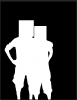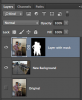Photoshop Gurus Forum
Welcome to Photoshop Gurus forum. Register a free account today to become a member! It's completely free. Once signed in, you'll enjoy an ad-free experience and be able to participate on this site by adding your own topics and posts, as well as connect with other members through your own private inbox!
You are using an out of date browser. It may not display this or other websites correctly.
You should upgrade or use an alternative browser.
You should upgrade or use an alternative browser.
Need help on PS this photo
- Thread starter tanyeun
- Start date
- Messages
- 23,875
- Likes
- 13,629
Hi David, as Mike said, you need to use masks.(we were typing at the same time!)
http://www.photoshopessentials.com/basics/layers/layer-masks/
http://www.youtube.com/watch?v=QgmTl2Hbdsc
http://helpx.adobe.com/photoshop/using/masking-layers.html
http://www.photoshopessentials.com/basics/layers/layer-masks/
http://www.youtube.com/watch?v=QgmTl2Hbdsc
http://helpx.adobe.com/photoshop/using/masking-layers.html
ThyagoHills
Member
- Messages
- 6
- Likes
- 1
Besides the use of the masks here a few important things to keep in mind:
• You have to match the color of the "edges" of the subject;
• You have to match the general lighting as well;
• Match the Focus, noise level and blur.
Example: If your background is blurry, not by the focus of the camera, you have to "blur" your main subjects to fit the image's condition.
If your background is in a bright/sunny yellow day, your subject have to receive some of these colors and lighting, because that's is what happens in the "reality".
I hope you're get it done!
Regards.
• You have to match the color of the "edges" of the subject;
• You have to match the general lighting as well;
• Match the Focus, noise level and blur.
Example: If your background is blurry, not by the focus of the camera, you have to "blur" your main subjects to fit the image's condition.
If your background is in a bright/sunny yellow day, your subject have to receive some of these colors and lighting, because that's is what happens in the "reality".
I hope you're get it done!
Regards.
Hi Gurus,
Thanks for all the great suggestions, mask works like a charm.
Thanks IamSam for the youtube link! I learned a lot.
I had an improved image shown here:

couple of drawbacks here:
1. didn't get the lighting from the left.
2. Wolverine's hair is really hard to blend in naturally.
Any ideas how to fix it?
Another big challenge is that I need to move me and my body into this background:

Now you guys will see what I am trying to do
Any tips or technics how to reconstruct the background?
Thanks,
David
Thanks for all the great suggestions, mask works like a charm.
Thanks IamSam for the youtube link! I learned a lot.
I had an improved image shown here:

couple of drawbacks here:
1. didn't get the lighting from the left.
2. Wolverine's hair is really hard to blend in naturally.
Any ideas how to fix it?
Another big challenge is that I need to move me and my body into this background:

Now you guys will see what I am trying to do
Any tips or technics how to reconstruct the background?
Thanks,
David
- Messages
- 23,875
- Likes
- 13,629
Selecting Hair.
The lighting can be a tough one. Here are the light directions. White is the light direction in the BG. Red is the light direction on the heads. The blue is the light direction on the bodies.

Hopefully you preserved the original layers and you can go back and FLIP HORIZONTAL the two boys as well as the as the added heads (individually), because they will be backwards after you flip the boys..
The lighting can be a tough one. Here are the light directions. White is the light direction in the BG. Red is the light direction on the heads. The blue is the light direction on the bodies.

Hopefully you preserved the original layers and you can go back and FLIP HORIZONTAL the two boys as well as the as the added heads (individually), because they will be backwards after you flip the boys..
- Messages
- 23,875
- Likes
- 13,629
Did a quick turn around on everyone so the lighting would match......
What I meant to type was, you just have to have the heads on their own separate layers so you can move them after the bodies are flipped.

me said:.....as well as the as the added heads (individually), because they will be backwards after you flip the boys.
What I meant to type was, you just have to have the heads on their own separate layers so you can move them after the bodies are flipped.

MikeMc
McGuru
- Messages
- 1,872
- Likes
- 1,202
Thanks Sam! yes I have the head on separate layers
Right now I am trying to study the topics on removing objects from background.
It will make things easier if you look at a picture as more than fore/back grounds. Think as each item is a object, then make each object its own layer (and each is a mask) and then you can duplicate masks, cutting or erasing from the mask..refine mask or the brush tool work here.
remember you can click the eye and turn the layers on or off. The more you play with masks, the more you will be able to do.
And I have not even thought about clone tool or.............JUST MASKS!