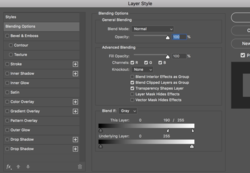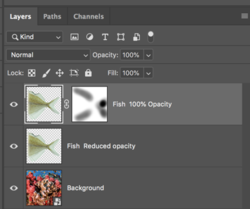Photoshop Gurus Forum
Welcome to Photoshop Gurus forum. Register a free account today to become a member! It's completely free. Once signed in, you'll enjoy an ad-free experience and be able to participate on this site by adding your own topics and posts, as well as connect with other members through your own private inbox!
You are using an out of date browser. It may not display this or other websites correctly.
You should upgrade or use an alternative browser.
You should upgrade or use an alternative browser.
Need help making the fins of a fish transparent
- Thread starter webuxer
- Start date
- Messages
- 23,906
- Likes
- 13,636
Hey!
Is there any way you might upload the PSD file? Sometimes it helps to have the actual file in order to figure out the best way to approach the problem.
Here is an older thread on similar subject:

 www.photoshopgurus.com
www.photoshopgurus.com
Is there any way you might upload the PSD file? Sometimes it helps to have the actual file in order to figure out the best way to approach the problem.
Here is an older thread on similar subject:

New here..can someone help
I have an image that I like, but the background is not so.....can someone tell me how I can fix this? Also, how do I post an image here? I'm so lost... ;(
Hey!
Is there any way you might upload the PSD file? Sometimes it helps to have the actual file in order to figure out the best way to approach the problem.
Here is an older thread on similar subject:

New here..can someone help
I have an image that I like, but the background is not so.....can someone tell me how I can fix this? Also, how do I post an image here? I'm so lost... ;(www.photoshopgurus.com
Please find a file to test attached. Thank you I'm exited to learn this.
Attachments
- Messages
- 23,906
- Likes
- 13,636
Thank youThis is such a small and poor quality image.
Here I just used "Blend If" in a layer style.
View attachment 129845
Double click the tail image layer and a layer style will open, move the "This Layer" right side slider to the left.
To split the slider, hold down the Opt/Alt key when you drag.
View attachment 129846
This seems to work on this image. I have tried this on other photos and does not work or get the results I would like. Are there different ways to do this? One that will work on all photos?
Thank you.
Attachments
- Messages
- 23,906
- Likes
- 13,636
Thank you!!! would you be able to upload the psd to understand what you did? Sorry i'm still new to photoshop and currently in the process of learning.Sure!
Apply your layer mask to fish layer
Duplicate
Leave top duplicate layer 100% opaque, add a layer mask
Lower the second duplicates opacity
Use the Brush Tool set to black on the layer mask to gently add in transparency to the fins.
View attachment 129978
View attachment 129979
Thank you
Or if possible write step by step instructions? I'm trying to duplicate what you advised me but I can't seem to figure it out.Thank you!!! would you be able to upload the psd to understand what you did? Sorry i'm still new to photoshop and currently in the process of learning.
Thank you
Thank you
- Messages
- 23,906
- Likes
- 13,636
Apply your layer mask to fish layer
Duplicate
Leave top duplicate layer 100% opaque, add a layer mask
Lower the second duplicates opacity
Use the Brush Tool set to black on the layer mask to gently add in transparency to the fins.
1. Apply your layer mask to fish layer
In the PSD file (test2.psd) you uploaded, you had a fish's back half isolated with a layer mask.
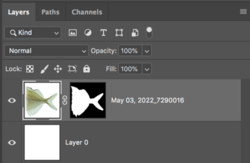
On the fish layer with the layer mask, right click and select "apply layer mask".
It will look like this...
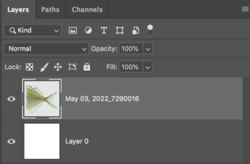
2. Duplicate
Duplicate the fish layer using Cmd/Cntrl + J
It will look like this...
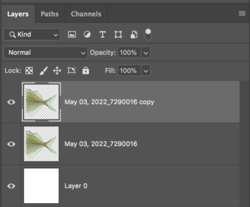
3. Leave top duplicate layer 100% opaque, add a layer mask
You already know how to do this.
It will look like this....
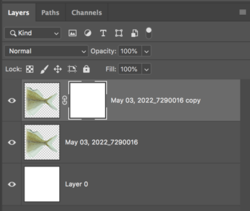
4. Lower the second duplicates opacity
Using the Opacity slider in the layers panel, lower this layers opacity. In this case, 60%.
It will look like this....
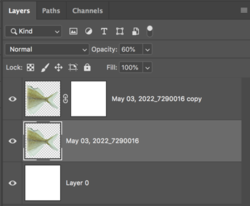
At this point you need a background. The white background will not allow you to adjust the effect.
Add a background layer and place it above the white layer and below the fish layers.
It will look like this....
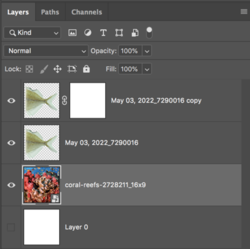
5. Use the Brush Tool set to black on the layer mask to gently add in transparency to the fins.
Return to the layer mask, activate the layer mask by clicking on it. You will see the white brackets surrounding the layer mask when it's selected.
It will look like this.....
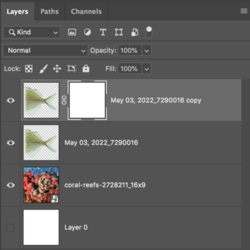
Select your Brush Tool.
Select a soft round brush.
Set your foreground color to black.
Lower the brushes Flow to 1 to 5 %.
Start brushing on the fishes tail and fins until they are transparent to your liking.
It will look like this....
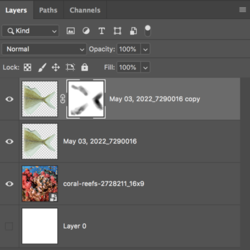
Your canvas view of the fish image will look like this....

Great!!!!!1. Apply your layer mask to fish layer
In the PSD file (test2.psd) you uploaded, you had a fish's back half isolated with a layer mask.
View attachment 130030
On the fish layer with the layer mask, right click and select "apply layer mask".
It will look like this...
View attachment 130031
2. Duplicate
Duplicate the fish layer using Cmd/Cntrl + J
It will look like this...
View attachment 130032
3. Leave top duplicate layer 100% opaque, add a layer mask
You already know how to do this.
It will look like this....
View attachment 130033
4. Lower the second duplicates opacity
Using the Opacity slider in the layers panel, lower this layers opacity. In this case, 60%.
It will look like this....
View attachment 130034
At this point you need a background. The white background will not allow you to adjust the effect.
Add a background layer and place it above the white layer and below the fish layers.
It will look like this....
View attachment 130035
5. Use the Brush Tool set to black on the layer mask to gently add in transparency to the fins.
Return to the layer mask, activate the layer mask by clicking on it. You will see the white brackets surrounding the layer mask when it's selected.
It will look like this.....
View attachment 130036
Select your Brush Tool.
Select a soft round brush.
Lower the brushes Flow to 1 to 5 %.
Start brushing on the fishes tail and fins until they are transparent to your liking.
It will look like this....
View attachment 130037
Your canvas view of the fish image will look like this....
View attachment 130038
Thank you soo much.