Photoshop Gurus Forum
Welcome to Photoshop Gurus forum. Register a free account today to become a member! It's completely free. Once signed in, you'll enjoy an ad-free experience and be able to participate on this site by adding your own topics and posts, as well as connect with other members through your own private inbox!
You are using an out of date browser. It may not display this or other websites correctly.
You should upgrade or use an alternative browser.
You should upgrade or use an alternative browser.
Need help/learn something
ALB68
Dear Departed Guru and PSG Staff Member
- Messages
- 3,020
- Likes
- 1,332
In the example shown, I would say that the man's shirt area was dropped in as a separate layer on top of the background. The opacity was lowered to make the effect you speak of. Then the head of the man was on another layer with no opacity changed. The other elements were built on top of these layers.
So basically it's done with changing the opacity of each part. Right?
Another question. How to bring a picture [one with background] to a picture and set it with the background/texture and make it looked matched to the new background? Opacity work or some other feature?
Another question. How to bring a picture [one with background] to a picture and set it with the background/texture and make it looked matched to the new background? Opacity work or some other feature?
- Messages
- 23,889
- Likes
- 13,633
This is one way to do it.
Use a layer mask and a Gradient.
Open your original and make a duplicate. Turn the original layer off.
In your COLOR PICKER, sample the background layer of either the original or the duplicate.
Create a new layer between the original and the duplicate. Fill it with the newly sample color.
Highlight the duplicated original (on top) and add a white layer mask.
Press D on your keyboard, this will reset your fore and background colors to black and white default.
Select your GRADIENT TOOL, in your gradient editor, you can use the Foreground to transparent preset or the Foreground to background preset.
With your layer mask selected, (click on layer mask) use a linear gradient starting from the bottom upwards while holding the shift key. Repeat if necessary, or backup until you get it where you want it.
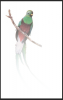
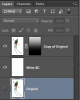
Use a layer mask and a Gradient.
Open your original and make a duplicate. Turn the original layer off.
In your COLOR PICKER, sample the background layer of either the original or the duplicate.
Create a new layer between the original and the duplicate. Fill it with the newly sample color.
Highlight the duplicated original (on top) and add a white layer mask.
Press D on your keyboard, this will reset your fore and background colors to black and white default.
Select your GRADIENT TOOL, in your gradient editor, you can use the Foreground to transparent preset or the Foreground to background preset.
With your layer mask selected, (click on layer mask) use a linear gradient starting from the bottom upwards while holding the shift key. Repeat if necessary, or backup until you get it where you want it.
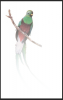
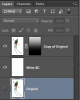
Last edited:
This is one way to do it.
Use a layer mask and a Gradient.
Open your original and make a duplicate. Turn the original layer off.
In your COLOR PICKER, sample the background layer of either the original or the duplicate.
Create a new layer between the original and the duplicate. Fill it with the newly sample color.
Highlight the duplicated original (on top) and add a white layer mask.
Press D on your keyboard, this will reset your fore and background colors to black and white default.
Select your GRADIENT TOOL, in your gradient editor, you can use the Foreground to transparent preset or the Foreground to background preset.
With your layer mask selected, (click on layer mask) use a linear gradient starting from the bottom upwards while holding the shift key. Repeat if necessary, or backup until you get it where you want it.
View attachment 48435
View attachment 48436
Tutorial video possible for all that?
I am new with Photoshop so I am not aware about these things. Can you instead tell me step by step briefly? With pictures if possible? I appreciate it. Since I want to make posters of Football Matches but all I can do now is making simple sort of Football Posters.
ALB68
Dear Departed Guru and PSG Staff Member
- Messages
- 3,020
- Likes
- 1,332
arbaz456
You might be in a bit over your head in making these posters if you don't have an understanding of what Sam explained. Suggest you go and watch some basic videos on YouTube etc on Photoshop. You need to understand the tools, terminology etc to equip yourself for the work you want to do. No amount of just hit and miss inquiries in this forum will be sufficient and will result in a waste of your time and forum members until you do this. Practice makes perfect and it takes a lot of it, trust me, I know.
You might be in a bit over your head in making these posters if you don't have an understanding of what Sam explained. Suggest you go and watch some basic videos on YouTube etc on Photoshop. You need to understand the tools, terminology etc to equip yourself for the work you want to do. No amount of just hit and miss inquiries in this forum will be sufficient and will result in a waste of your time and forum members until you do this. Practice makes perfect and it takes a lot of it, trust me, I know.
Last edited:
arbaz456
You might be in a bit over your head in making these posters if you don't have an understanding of what Sam explained. Suggest you go and watch some basic videos on YouTube etc on Photoshop. You need to understand the tools, terminology etc to equip yourself for the work you want to do. No amount of just hit and miss inquiries in this forum will be sufficient and will result in a waste of your time and forum members until you do this. Practice makes perfect and it takes a lot of it, trust me, I know.
That's what I am doing. Practicing and making few posters myself. Check your Inbox.
- Messages
- 23,889
- Likes
- 13,633
This was a step by step.arbaz456 said:Can you instead tell me step by step briefly?
I completely agree with Larry! Until you're familiar with the basic tools of Photoshop, then you're not going to understand what we're explaining while trying to help you.
Paul
Former Member
- Messages
- 12,878
- Likes
- 7,023
Arbaz you are guilty of doing what we all did when first opening Photoshop we ran, we all ran around clicking on all the clickable things and half hour later we are going to create masterpieces.
One real answer to this as far as you are concerned is PATIENCE just a little bit of patience and stopping to look at what is offered and you as will all of us will improve.
One real answer to this as far as you are concerned is PATIENCE just a little bit of patience and stopping to look at what is offered and you as will all of us will improve.
jameswayne
Member
- Messages
- 8
- Likes
- 3
Dont worry op. iIt definitely takes a while to get good at it.

