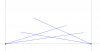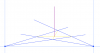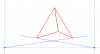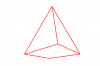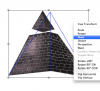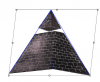I drew this Pyramid using traditional non-digital drawing methods. It's part of a larger art piece but the fact that I drew the Pyramid inaccurately is really bugging me. The front facing edge should run along the line highlighted in red on the left. But instead it follows this very odd and wrong-looking path highlighted in blue on the right. I've scanned in my drawing and I'd like to fix it digitally but I'm not really sure how to do this. I do have a small amount of Photoshop knowledge but I still don't know exactly what every tool does. I'd appreciate someone running through how to fix this for me. Thanks. Also this is my first ever thread here so sorry if I did something wrong.