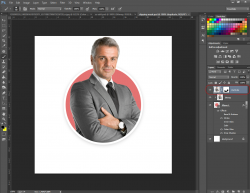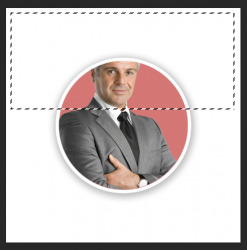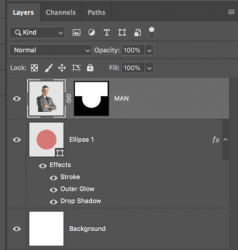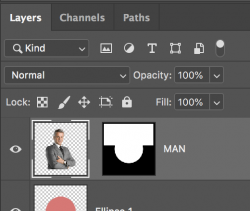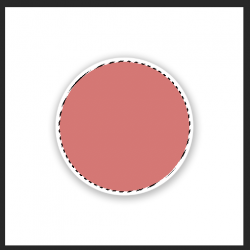I can see the advantage of using a clipping mask. However, it's not the only way to re-position your subject/man.
Because the subject/man has been isolated and is on a transparent BG, all you need to do is to
add to your existing layer mask.
Select the layer mask by clicking on it.
Choose your Rectangular Marquee Tool and make a wide and tall selection just below the subjects/mans chin and above his shoulders, fill this layer with white.
You will go from this................
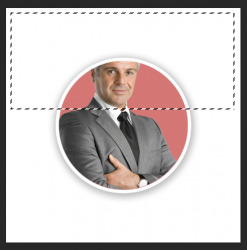
To this.

Layers panel
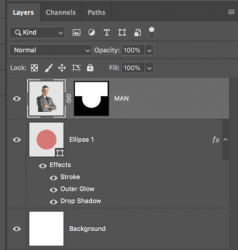
You can stop here but........
If you want the option to re-position the MAN, just clink on the link icon between the MAN and the layer mask to turn it off.
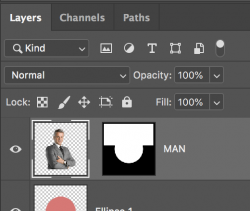
Select the MAN thumbnail (not the layer mask) and you can use the Move Tool to move him around.
There may be be some limitations but not many and only if you move his shoulders outside the ellipse above the masked area. These can be remedied by using the Brush Tool on the layer mask.
These changes in position were done without altering (adding more) the layer mask that was created using the Rectangular Marquee Tool selection/fill from above.


Here, he's higher but his shoulders are inside the ellipse and the masked area.