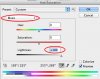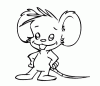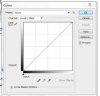Hi,
I need advice on how to get the best results out of my animation drawings.
First I need to describe what I mean: The way I animate is the traditional hand-drawn series of drawings that I scan into my computer and then import into my 2D animation software Toon Boom Pro Animate Pro.
The drawings are drawn by a blue pencil(Col-erase blue). I do the rough drawings in blue, then erase it to a certain extent and do the clean black line on top of that blue sketch with a normal HB pencil. My old method was to just scan in the finished drawing in black and white.
The problem was that the blue line comes out as a black line and I always need to clean up the drawing in the computer. Now I had the idea to just scan in my original drawing in color and then filter out all the blue in Photoshop and then darken the HB pencil line.
I added the original drawing with the blue line that I scanned in in color and also the way the drawing looks if I scan it in in b/w(you can see the black smudges).
Can the Photoshop experts tell me how I can get the best results out of my color scan, filtering out all the blue and getting a clean crisp b/w line drawing without the smudges?
I need advice on how to get the best results out of my animation drawings.
First I need to describe what I mean: The way I animate is the traditional hand-drawn series of drawings that I scan into my computer and then import into my 2D animation software Toon Boom Pro Animate Pro.
The drawings are drawn by a blue pencil(Col-erase blue). I do the rough drawings in blue, then erase it to a certain extent and do the clean black line on top of that blue sketch with a normal HB pencil. My old method was to just scan in the finished drawing in black and white.
The problem was that the blue line comes out as a black line and I always need to clean up the drawing in the computer. Now I had the idea to just scan in my original drawing in color and then filter out all the blue in Photoshop and then darken the HB pencil line.
I added the original drawing with the blue line that I scanned in in color and also the way the drawing looks if I scan it in in b/w(you can see the black smudges).
Can the Photoshop experts tell me how I can get the best results out of my color scan, filtering out all the blue and getting a clean crisp b/w line drawing without the smudges?