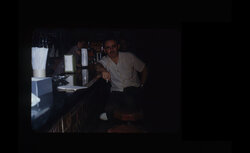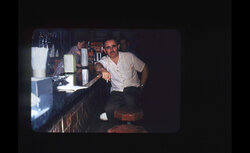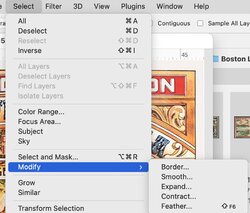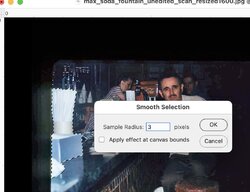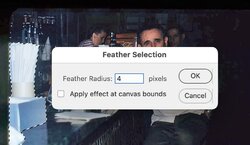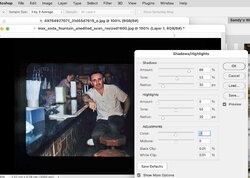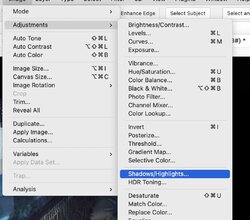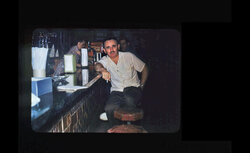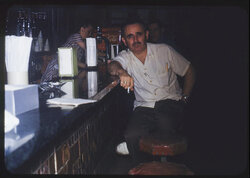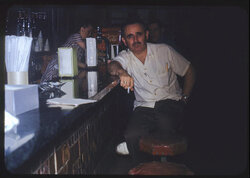photoscoo
Active Member
- Messages
- 35
- Likes
- 15
Hello,
I am by no means an expert with photoshop, but I am very familiar with the program and can usually accomplish what I am trying to do.
This one is kicking my backside though. Maybe I am approaching it the wrong way. (I decided to select the blowouts - paste them into a new layer - and then adjust the rest of the image)
As you can see, I am not getting anywhere. The selections are a problem for me.
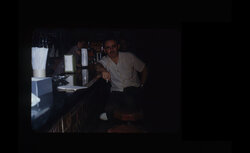
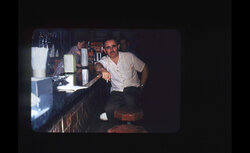
I am by no means an expert with photoshop, but I am very familiar with the program and can usually accomplish what I am trying to do.
This one is kicking my backside though. Maybe I am approaching it the wrong way. (I decided to select the blowouts - paste them into a new layer - and then adjust the rest of the image)
As you can see, I am not getting anywhere. The selections are a problem for me.