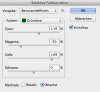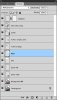blevens2011
New Member
- Messages
- 1
- Likes
- 0
Welcome to Photoshop Gurus forum. Register a free account today to become a member! It's completely free. Once signed in, you'll enjoy an ad-free experience and be able to participate on this site by adding your own topics and posts, as well as connect with other members through your own private inbox!
That original image looks reworked to me, which raises the question of why make it so badly to then ask for it to be made 'good/normal' again?


Crap in usually means crap out as demonstrated:mrgreen:
This is the best I could do to save this Picture...
...but too much time invested, that's the reason I put a watermark on it.
View attachment 33868
This is the best I could do to save this Picture...
...but too much time invested, that's the reason I put a watermark on it.
View attachment 33868
how do you do that, can you tell us step by step.