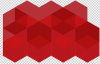Photoshop Gurus Forum
Welcome to Photoshop Gurus forum. Register a free account today to become a member! It's completely free. Once signed in, you'll enjoy an ad-free experience and be able to participate on this site by adding your own topics and posts, as well as connect with other members through your own private inbox!
You are using an out of date browser. It may not display this or other websites correctly.
You should upgrade or use an alternative browser.
You should upgrade or use an alternative browser.
Name these seamless tile repeating patterns. How can I get or make them?
Tom Mann
Guru
- Messages
- 7,222
- Likes
- 4,343
There are so many patterns available that not every one of them will have a name that is unique and widely recognized by Photoshop pros. If you are trying to find the pattern among commercial sources (ie, vendors where you can purchase such things), each company will likely have their own name for a given pattern.
That being said, probably the best way to describe them is by generic descriptions. For example, all three seem to come under the category of "seamless tilings". So, the first might be described as a "shaded diamonds seamless tiling", the 2nd as something like "interlocking hexagons seamless tiling", and the 3rd as "concentric circles seamless tiling". Whether or not you'll find anything if you look up these names is anyone's guess.
Tom M
That being said, probably the best way to describe them is by generic descriptions. For example, all three seem to come under the category of "seamless tilings". So, the first might be described as a "shaded diamonds seamless tiling", the 2nd as something like "interlocking hexagons seamless tiling", and the 3rd as "concentric circles seamless tiling". Whether or not you'll find anything if you look up these names is anyone's guess.
Tom M
dv8_fx
Retired Administrator
- Messages
- 13,760
- Likes
- 4,789
Pattern 1 looks familiar but I can't put my finger on it where I came across it. Still searching among my stocks...
There's a problem with pattern 2 - the original is part of a MEGA bundle package that was offered free last Christmas. I'm not sure if it's still offered and I can't recall the site. Google for Abstract Geometric backgrounds... .
.
With pattern 3, can't you use it somehow? Tile it to create a bigger version....
There's a problem with pattern 2 - the original is part of a MEGA bundle package that was offered free last Christmas. I'm not sure if it's still offered and I can't recall the site. Google for Abstract Geometric backgrounds...
With pattern 3, can't you use it somehow? Tile it to create a bigger version....
colleague
Guru
- Messages
- 824
- Likes
- 1,254
the first is a real pattern that you can make out a part from the image
eg open this image at the bottom and define pattern
but the second and the third are no patterns , they are not repeating
the second looks like a low polygon background
(http://www.webdesignerdepot.com/2014/01/free-download-awesome-low-poly-psd-backgrounds/)
the third is one small image of circles put on a background 300 times and not so difficult to make
eg open this image at the bottom and define pattern
but the second and the third are no patterns , they are not repeating
the second looks like a low polygon background
(http://www.webdesignerdepot.com/2014/01/free-download-awesome-low-poly-psd-backgrounds/)
the third is one small image of circles put on a background 300 times and not so difficult to make
Attachments
Tom Mann
Guru
- Messages
- 7,222
- Likes
- 4,343
@balavalli - For each of the patterns you are interested in, the probability is high that while you may find a commercial pattern / texture that is close to what you want, it won't be exactly what you want and you will have to modify it. To be honest, for simple patterns, it takes only slightly more time to make your own pattern from scratch than it does to to modify the colors or shapes in an existing pattern, so I would suggest that you learn how to make whatever pattern you need.
Towards this end, here's a short tutorial on how to create many different variants of your pattern #1.
A. Create a single shaded diamond that is as large or larger than you will ever need. I created one ~700px square. The following layer stack screen shot shows how I did this.
01b
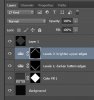
I used guides to lay out the diamond shape (ie, square on its side) so it fits perfectly on the canvas and made a selection in this shape. I temporarily made the background color black for good visibility, but I will eventually turn this off to get a transparent background. I used "Color Fill 1", an adjustment layer to set the color of the diamond. I then made selections of (i) the lower two edges, and (ii) the upper two edges, and used these to mask two "Levels" adjustment layers -- one to darken the bottom two edges and one to lighten the upper two edges.
The result is this (with its temporary black background):
01a

The PSD file for this is attached below in zipped form
01c (zipped)
View attachment 01c-shaded_diamonds_seamless_tile_tiling-ps01a_698px_square.zip
------------
B. I removed the temporary background and shrunk the image down to 200 px on a side, a size suitable for this demo.
02

------------
C. I defined a pattern based on this using the instructions here:
http://blogs.adobe.com/jkost/2015/01/how-to-create-a-seamless-pattern-tile-in-photoshop.html
Note: because I laid out the diamond perfectly centered within the canvas, I didn't have to use the offset function discussed in the above tutorial.
------------
D. I opened a new canvas that was the full size needed for the final project. I decided to make it 2000px square.
At the bottom of the layer stack I put a color fill layer. This defines the background color.
Just above this, I put an empty layer, and then used "Edit / Fill / Pattern" to fill this layer with the pattern I defined in step (C), above.
Here is the layer stack that I used:
03a
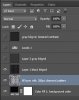
Layer 1 is the result with a black background,
03c
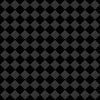
and Layer 2 is the result with a gray background.
03d
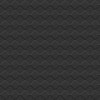
------------
To get closer to the look in the first example provided by the OP, I also generated a very low contrast version by inserting a "Levels" adjustment layer above Layer 2. The result is:
03e
An almost unlimited number of other variants can be produced from the PSD files just by adjusting parameters such as color, sizes, aspect ratios, brightness, contrast, etc., as well as inserting other adjustment layers or layer styles.
The time it took me to do the actual work was well under 5 minutes. Once you get used to the process it goes extremely fast. You probably spent much more time than this searching for exactly what you want than I did making a very useful template for myself and anyone else that needs a pattern like this. In addition, by learning how to do this yourself, you greatly expand your personal capabilities. Creating seamless tiles is one of the fundamental techniques any decent Photoshop artist really should know.
HTH,
Tom M
PS - I just noticed that the "unit cell", ie, the basic repeating unit in your example #1 is actually 4 slightly differently shaded diamonds, not just one. If you want that level of accuracy in your copy, you just build up to it using 4 slightly different versions of my single diamond adjacent to each other. The basic concept is exactly the same as shown above, just a slight generalization of it.
Towards this end, here's a short tutorial on how to create many different variants of your pattern #1.
A. Create a single shaded diamond that is as large or larger than you will ever need. I created one ~700px square. The following layer stack screen shot shows how I did this.
01b
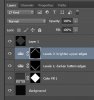
I used guides to lay out the diamond shape (ie, square on its side) so it fits perfectly on the canvas and made a selection in this shape. I temporarily made the background color black for good visibility, but I will eventually turn this off to get a transparent background. I used "Color Fill 1", an adjustment layer to set the color of the diamond. I then made selections of (i) the lower two edges, and (ii) the upper two edges, and used these to mask two "Levels" adjustment layers -- one to darken the bottom two edges and one to lighten the upper two edges.
The result is this (with its temporary black background):
01a

The PSD file for this is attached below in zipped form
01c (zipped)
View attachment 01c-shaded_diamonds_seamless_tile_tiling-ps01a_698px_square.zip
------------
B. I removed the temporary background and shrunk the image down to 200 px on a side, a size suitable for this demo.
02

------------
C. I defined a pattern based on this using the instructions here:
http://blogs.adobe.com/jkost/2015/01/how-to-create-a-seamless-pattern-tile-in-photoshop.html
Note: because I laid out the diamond perfectly centered within the canvas, I didn't have to use the offset function discussed in the above tutorial.
------------
D. I opened a new canvas that was the full size needed for the final project. I decided to make it 2000px square.
At the bottom of the layer stack I put a color fill layer. This defines the background color.
Just above this, I put an empty layer, and then used "Edit / Fill / Pattern" to fill this layer with the pattern I defined in step (C), above.
Here is the layer stack that I used:
03a
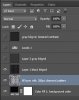
Layer 1 is the result with a black background,
03c
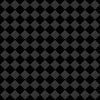
and Layer 2 is the result with a gray background.
03d
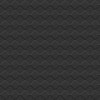
------------
To get closer to the look in the first example provided by the OP, I also generated a very low contrast version by inserting a "Levels" adjustment layer above Layer 2. The result is:
03e
An almost unlimited number of other variants can be produced from the PSD files just by adjusting parameters such as color, sizes, aspect ratios, brightness, contrast, etc., as well as inserting other adjustment layers or layer styles.
The time it took me to do the actual work was well under 5 minutes. Once you get used to the process it goes extremely fast. You probably spent much more time than this searching for exactly what you want than I did making a very useful template for myself and anyone else that needs a pattern like this. In addition, by learning how to do this yourself, you greatly expand your personal capabilities. Creating seamless tiles is one of the fundamental techniques any decent Photoshop artist really should know.
HTH,
Tom M
PS - I just noticed that the "unit cell", ie, the basic repeating unit in your example #1 is actually 4 slightly differently shaded diamonds, not just one. If you want that level of accuracy in your copy, you just build up to it using 4 slightly different versions of my single diamond adjacent to each other. The basic concept is exactly the same as shown above, just a slight generalization of it.
Last edited:
Great work Tom.
I was working on the other pattern last night. I have not completed it yet.......
View attachment 61671
This look awesome IamSam. Can't wait to see the final result along with the tutorial or small tips

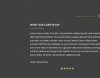
 i searched every where including premier ones
i searched every where including premier ones