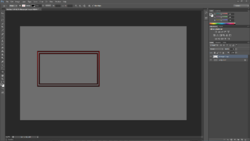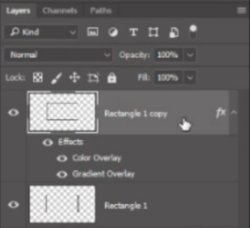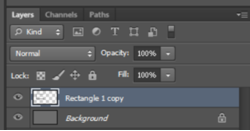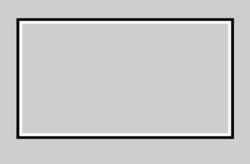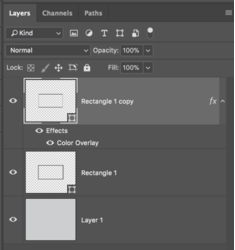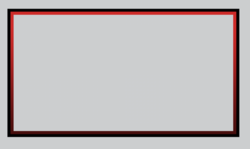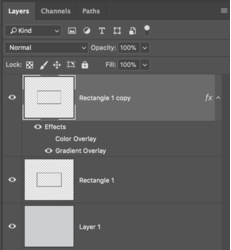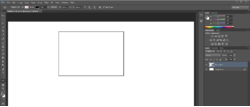Hello. Im trying to make a facecam for myself for my twitch streaming, and im following this guide.
Now, the problem is, my rectangle tool is not thick enough. It seems like this guy who made the tutorial is not using any kind of stroke at all. My question is, why does not my rectangles become as thick as his?
As you can tell im still learning lol
His rectangle:
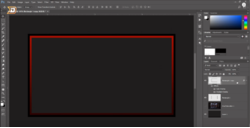
Mine:
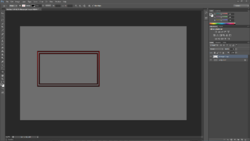
Now, the problem is, my rectangle tool is not thick enough. It seems like this guy who made the tutorial is not using any kind of stroke at all. My question is, why does not my rectangles become as thick as his?
As you can tell im still learning lol
His rectangle:
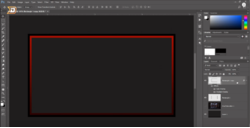
Mine: