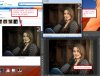I just printed a portriat for a friend that I have been working on at Wally World. Pic is really, really dark. I have been reading and dark pics seem to be a common problem. I think my monitor is calibrated (or adjusted) from the test images I can find for the brightness test. I did not use any image adjustments at WM (printed from website actually and not kios).
My friend had the same pic printed at a different store and they turned out OK for her. (I havent seen them yet, but she says they are not dark at all).
Some suggestions I have read says to view the image in Photoshop in "Proof Mode" and use the profile for that printer the image will be printed with. In PS, when I go to View>Proof Mode, it is set to Working CMYK... Is this what it should be for "Normal" viewing??? Maybe I have changed this by accident.
If I change to "Monitor RGB" it gets closer to what I had printed by Wally World.
Maybe I need to find out what printer they are using and get the profile for it.
I am using a Acer X233H LCD flatscreen monitor (not a laptop). The specs says brightness for this is 300 CD/M^2. I have read where the brightness should be 100-120 CD/M^2 for photo editing. I am at 50% from the monitor setup menu, so that would put me at 150CD/m^2 (or approximately).
TIA,
Kirk
My friend had the same pic printed at a different store and they turned out OK for her. (I havent seen them yet, but she says they are not dark at all).
Some suggestions I have read says to view the image in Photoshop in "Proof Mode" and use the profile for that printer the image will be printed with. In PS, when I go to View>Proof Mode, it is set to Working CMYK... Is this what it should be for "Normal" viewing??? Maybe I have changed this by accident.
If I change to "Monitor RGB" it gets closer to what I had printed by Wally World.
Maybe I need to find out what printer they are using and get the profile for it.
I am using a Acer X233H LCD flatscreen monitor (not a laptop). The specs says brightness for this is 300 CD/M^2. I have read where the brightness should be 100-120 CD/M^2 for photo editing. I am at 50% from the monitor setup menu, so that would put me at 150CD/m^2 (or approximately).
TIA,
Kirk