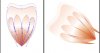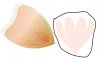pslane
Well-Known Member
- Messages
- 142
- Likes
- 18
Well, heck. Seems I always have a problem when rotating an object. This is an object from a tut I am doing. All the parts of the petal are grouped and must be rotated in order to add more petals and make a flower.
In the screenshot is the grouped object, then after rotating the objects move out of position. Is there no way to merge the objects permanently? How can I get the petal to rotate intact?
In the screenshot is the grouped object, then after rotating the objects move out of position. Is there no way to merge the objects permanently? How can I get the petal to rotate intact?