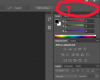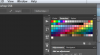Photoshop Gurus Forum
Welcome to Photoshop Gurus forum. Register a free account today to become a member! It's completely free. Once signed in, you'll enjoy an ad-free experience and be able to participate on this site by adding your own topics and posts, as well as connect with other members through your own private inbox!
You are using an out of date browser. It may not display this or other websites correctly.
You should upgrade or use an alternative browser.
You should upgrade or use an alternative browser.
missing workspace button on options bar
- Messages
- 23,889
- Likes
- 13,633
Try resetting your preferences.
How to reset Photoshop preferences (In Windows):
First, hold down all three Ctrl + Alt + Shift buttons.
Now "while keeping those button held," simply open Photoshop, and as Photoshop loads, you should get a prompt asking if you would like to "delete the Photoshop settings file", Click yes
On a Mac, hold Shift + Option + Command while starting Photoshop to delete the preferences.
How to reset Photoshop preferences (In Windows):
First, hold down all three Ctrl + Alt + Shift buttons.
Now "while keeping those button held," simply open Photoshop, and as Photoshop loads, you should get a prompt asking if you would like to "delete the Photoshop settings file", Click yes
On a Mac, hold Shift + Option + Command while starting Photoshop to delete the preferences.
MrToM
Guru
- Messages
- 3,595
- Likes
- 3,322
Hold on a second.....before you go resetting anything!
It looks as if you have re-sized the UI window which, if small enough, will remove the workspace dropdown.
Just widen the UI window and the dropdown should re-appear.
If it doesn't, reset as IamSam suggested.
Regards.
MrToM.
It looks as if you have re-sized the UI window which, if small enough, will remove the workspace dropdown.
Just widen the UI window and the dropdown should re-appear.
If it doesn't, reset as IamSam suggested.
Regards.
MrToM.
MrToM
Guru
- Messages
- 3,595
- Likes
- 3,322
No worries....although doctoring the image wasn't a good idea considering the nature of the problem.
OK then.....is Flash Player up to date? (Both of them).
I've had the same problem before although some time ago but updating Flash Player did the trick.
Try turning off the GPU options and see if that helps.
Update your Video Card driver....an old excuse but sometimes it works.
Erm......I dunno what else to suggest.
Thanks for the Birthday wishes.
Regards.
MrToM.
EDIT:
Just thought of another thing to try....do you have 'Enable Narrow Options Bar' checked under EDIT > PREFERENCES > INTERFACE....?
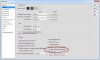
If so, uncheck it.
OK then.....is Flash Player up to date? (Both of them).
I've had the same problem before although some time ago but updating Flash Player did the trick.
Try turning off the GPU options and see if that helps.
Update your Video Card driver....an old excuse but sometimes it works.
Erm......I dunno what else to suggest.
Thanks for the Birthday wishes.
Regards.
MrToM.
EDIT:
Just thought of another thing to try....do you have 'Enable Narrow Options Bar' checked under EDIT > PREFERENCES > INTERFACE....?
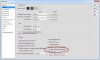
If so, uncheck it.
Last edited:
MrToM
Guru
- Messages
- 3,595
- Likes
- 3,322
So exactly what I said way back in post #4 then!
Sheesh.
Regards.
MrToM.
Just widen the UI window and the dropdown should re-appear.
Sheesh.
Regards.
MrToM.
The problem was, I had forgotten how much I had reduced the screen size on my monitor, as my eyesight was having trouble reading high resolution screens. I had to click on the reduce application from full screen, slide it waaay to the left, THEN perform the step(s) in #4. Mirabile dictu! There it was. In order for it to remain in plain sight, I've had to up my screen resolution. (I'll be all right. It's just a flesh wound.)
Thanks again for the investment of your time, gents. I hope I will be in a position to pay it forward at some time.
Thanks again for the investment of your time, gents. I hope I will be in a position to pay it forward at some time.
MrToM
Guru
- Messages
- 3,595
- Likes
- 3,322
No worries....but don't go changing the screen resolution.....it can cause way more problems than may be first apparent.
On Windows the default resolution,(called Text Size for some reason), is 96ppi.....I strongly suggest you leave it at that...
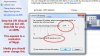
If you have difficulty reading PS then you can change ITS font size to something larger via the Preferences...
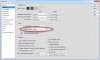
As long as you have it fixed that's the main thing.
Regards.
MrToM.
On Windows the default resolution,(called Text Size for some reason), is 96ppi.....I strongly suggest you leave it at that...
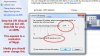
If you have difficulty reading PS then you can change ITS font size to something larger via the Preferences...
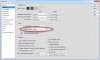
As long as you have it fixed that's the main thing.
Regards.
MrToM.