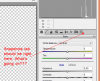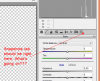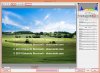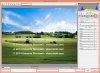OP:
"...I'm not sure if I understand you correctly, but the "external" ACR (the one where I choose File -> Open as... RAW in Photoshop, right?) opens all kinds of files, including multilayer PSDs and TIFFs... but it flattens them...."
Not on my current setup, on any previous system that I've used, nor have I ever heard this claimed by anyone else.
In fact, on the off chance that this ability was added recently, I just double checked, and I can never get a PSD or a multi-layer TIFF to open in ACR, nor did I see any preference setting that would allow one to do this. However, as always, it would open single layer TIFFs (as well as the other formats I mentioned in my previous post).
------
OP:
"...Interesting. Do you know how Lightroom's ACR compares? I can tell you our friend Snapshot is there, at any rate  ..."
..."
LR's ACR is a pre-processor. In fact, it's identical (except for a slightly different UI) to the corresponding version of PS's (external) ACR.
-------
OP:
"... It's also cool to know that the pre-processor version has superior quality. ..."
I should elaborate on this a bit. The difference between the two versions is not that the external version has better processing, but rather that when you feed it a raw file, there is much more information contained in the raw file than there is in a JPG or any other version of the image that has already been converted to bitmap format, even a 16 bpc TIF or the internal (bitmapped)representation of images on the layer stack. The difference is that raw data contains information from every single R, G, and B photo sensor in your camera, at the full bit depth of the camera, whereas to be converted to a bitmap, this data has to be de-mosaiced, the bit depth reduced, and processed in many other ways that one can't reverse.
-------
OP: "... Here's an overview of the differences between the two, for ****s and giggles: ..."
I love your presentation of the different features in the two versions! I've never seen anyone do it so clearly.
However, if you really want to see the difference in quality, not just features, try the exact experiment that I suggested in my previous post! (ie, that stresses the processing ability of both versions).
--------
OP:
"... And now I've noticed that it's possible to open a file as a Smart Object, which obviously flattens all layers, but gives the option to double-click on the smart object's layer to go into ACR mode -- "external" ACR, including all the extra features and quality! That means I CAN have multiple layers in a file and use the better ACR on each of them. ..."
If an image started from a raw file, that's absolutely right: transferring it to PS as a smart object will allow one to go back and re-process the raw file (with the extra features and better quality compared to the internal ACR "filter"), but if your image started as a JPG, single layer TIFF, or any other bitmap version that you can get ACR to open, then, all you get are the extra features, but not the extra quality (ie, as I described in the previous section of this post).
--------
Gotta run ... lots of things going on around here this weekend.
More later,
Tom M