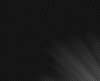Hi guys!
Got a question here which is baffling me a tad.
I'm trying to convert a greyscale design I made a while back for use on a t-shirt, using a single colour halftone. I thought it was going peachy, but apparently the guys who are printing it reckon that some of the dots are far too small.
For reference, here is a sample of the original:
Here it is after running through a halftone (300 dpi, 55 lines per inch, 22.5 degrees):

Here it is again after running it through a halftone at 40 lines per inch this time:

As you can perhaps see, some of the dots seem to be only a pixel in size, despite what I do with the settings.
Is there any way to specify a minimum pixel size for the halftone dots?
Thanks in advance for your help guys.
Got a question here which is baffling me a tad.
I'm trying to convert a greyscale design I made a while back for use on a t-shirt, using a single colour halftone. I thought it was going peachy, but apparently the guys who are printing it reckon that some of the dots are far too small.
For reference, here is a sample of the original:
Here it is after running through a halftone (300 dpi, 55 lines per inch, 22.5 degrees):

Here it is again after running it through a halftone at 40 lines per inch this time:

As you can perhaps see, some of the dots seem to be only a pixel in size, despite what I do with the settings.
Is there any way to specify a minimum pixel size for the halftone dots?
Thanks in advance for your help guys.