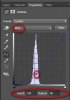Good day to all graphics lovers.
I would like to learn how to change the color palette and brightness of one photo to match another. For example I have combined these 2 photos and I would like the palette and brightness of the sand and sky of the left photo to match the right one (Or vice versa).
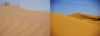
Is there a fast and easy way to do this, or is photoshop the only way?
I have photoshop CS6 which I only know the very basics. However I’m not a graphics designer, nor do I have any experience with photoshop.
So what are the steps and specific tools to accomplish this? Perhaps a youtube video that guides you step by step?
Once I learn the basics of how to do this, I’ll process various other photos in similar manner.
Any help will be highly appreciated.
Thanks in advance
I would like to learn how to change the color palette and brightness of one photo to match another. For example I have combined these 2 photos and I would like the palette and brightness of the sand and sky of the left photo to match the right one (Or vice versa).
Is there a fast and easy way to do this, or is photoshop the only way?
I have photoshop CS6 which I only know the very basics. However I’m not a graphics designer, nor do I have any experience with photoshop.
So what are the steps and specific tools to accomplish this? Perhaps a youtube video that guides you step by step?
Once I learn the basics of how to do this, I’ll process various other photos in similar manner.
Any help will be highly appreciated.
Thanks in advance
Last edited by a moderator: